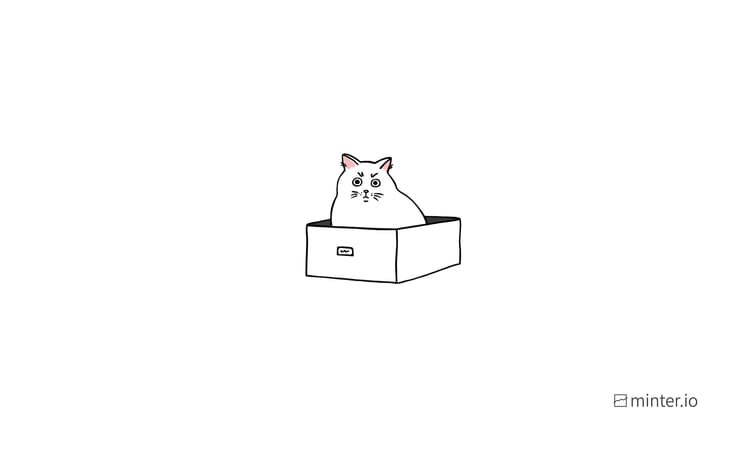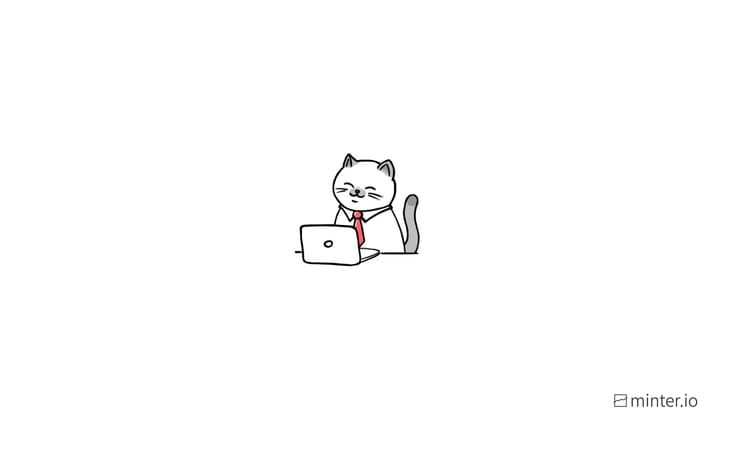How to schedule TikTok videos
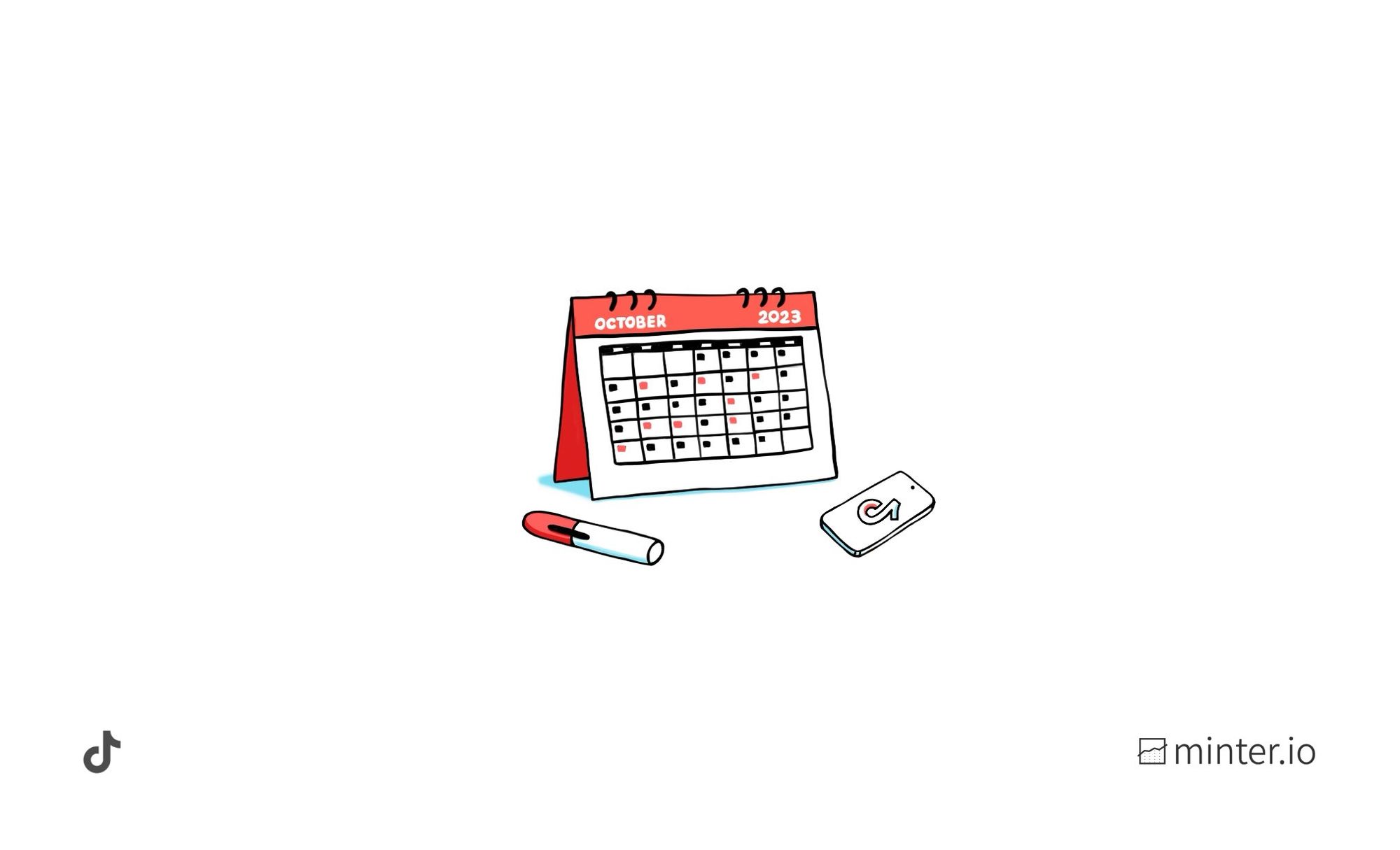
If time is money, it makes sense not to waste it. When it comes to business, the more time you have to hand, the more opportunity you have to make meaningful change, growth and development. That’s why simple-to-use, logical tools are a business owner’s best friend.
A hidden tool worth knowing about is the post scheduler by TikTok. It’s free, it’s easy to use and you can access it without being on your phone. A computer, laptop or tablet works just fine. By scheduling posts in advance, you can free up your time and your team in moments previously dedicated to time-sensitive action. Need a post to go live at 5? You've got it… without the need for an individual to hover over the publish button at the moment of optimal impact. This tool is a game-changer.
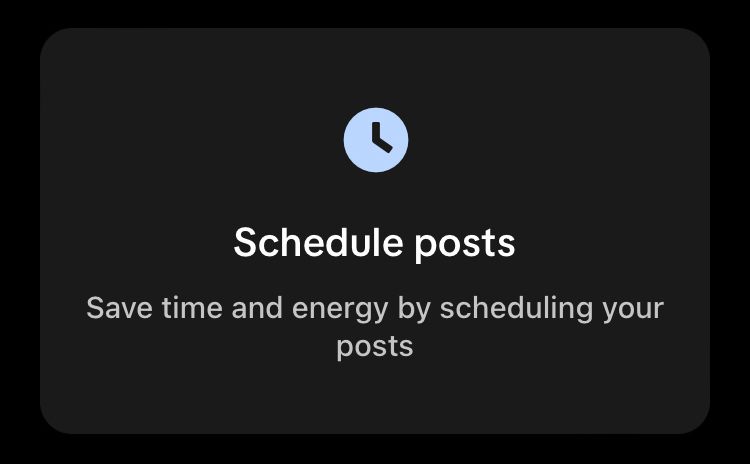
How to schedule a TikTok post in advance
You can schedule posts up to 10 days in advance directly through TikTok. You don’t need a third-party app to do it. All you need is a desktop.
Here’s how:
- Go to tiktok.com/upload.
- Upload your video.
- Add a caption.
- Choose a cover image.
- Decide on who you want to be able to view the video after it’s published (public, friends or private).
- Opt to deny or allow users to comment on or duet with and stitch your videos using the check boxes.
- Toggle the button next to ‘Schedule video’.
- Choose a time and date to publish the video. The time zone automatically syncs with your computer settings.
- Additionally, you can toggle the buttons next to ‘Disclose post content’ and ‘Run a copyright check’ as desired.
- Click the ‘Schedule’ button at the bottom of the screen.
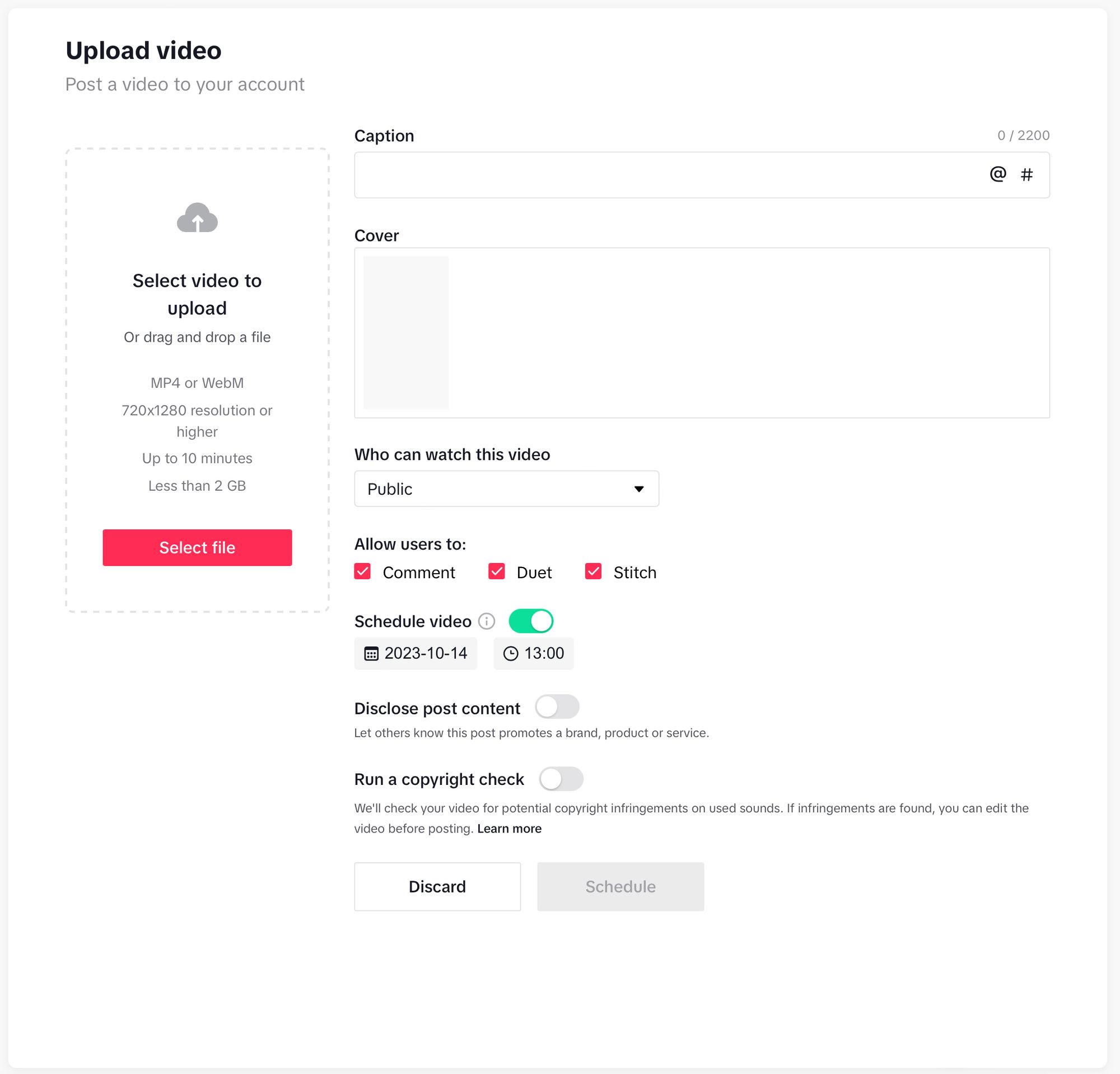
Once your video has been scheduled, you’ll see the pop-up box below. From here you can upload another video or view and manage your posts.
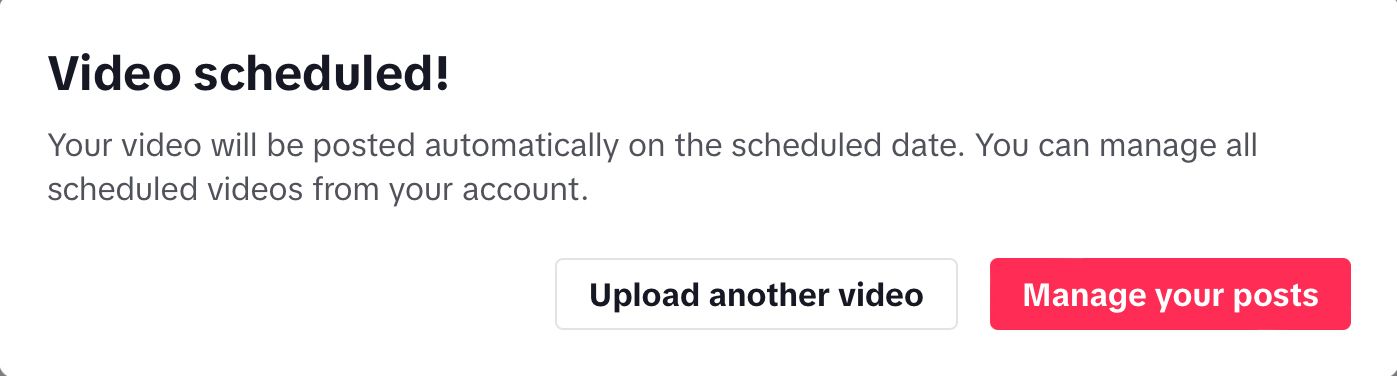
Editing, rescheduling or deleting a post
You can view your scheduled post(s) alongside your published posts on a desktop or through the mobile app. On desktop, use this link: https://www.tiktok.com/creator-center/content.
On mobile, open the TikTok app and head to your profile. Scheduled posts are viewable on your profile page, placed ahead of your pinned and published content. Only you can view your scheduled posts before they go live.
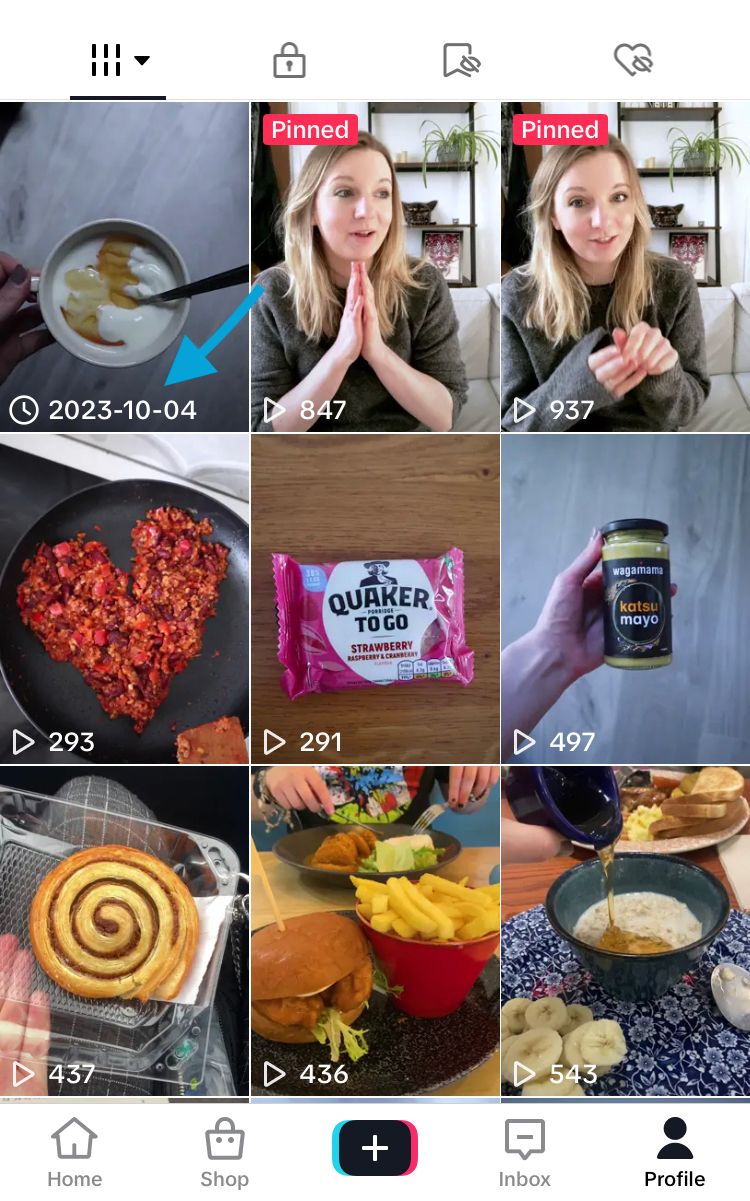
Currently, you can’t edit the video, captions or scheduled date and time after scheduling a post. The only way to alter a scheduled TikTok post is to delete it and re-upload it with your desired edits.
To delete a scheduled TikTok post on desktop:
- Go to https://www.tiktok.com/creator-center/content.
- Tap the delete icon next to the scheduled post.
- Confirm that you wish to delete the post by hitting the delete button.
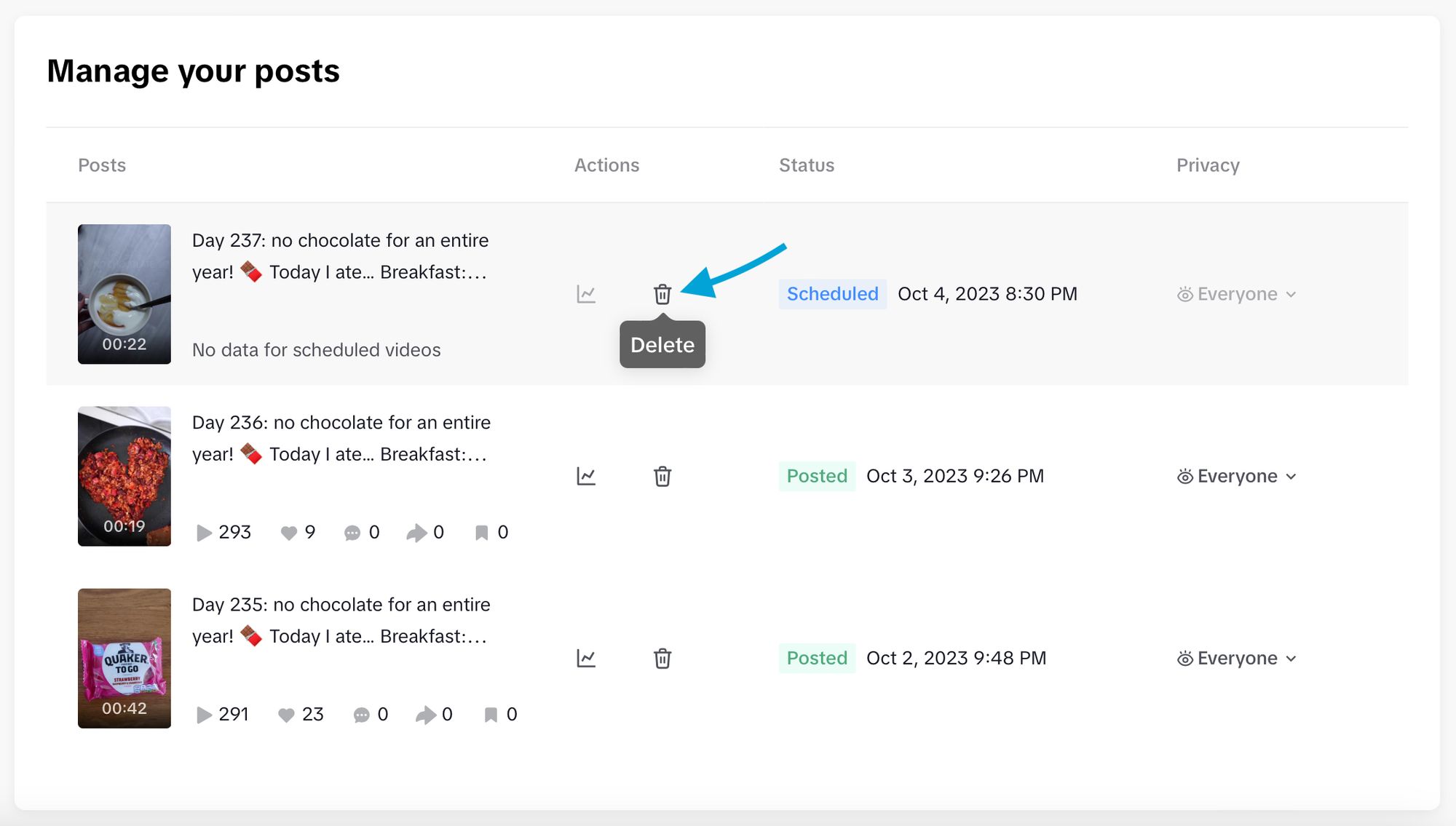
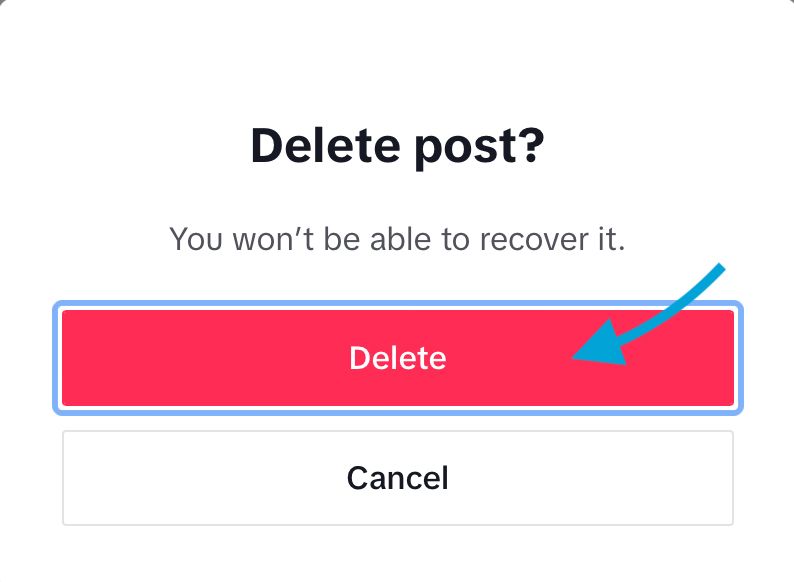
Delete a scheduled TikTok post on desktop
To delete a scheduled TikTok post on mobile:
- Open the TikTok app and go to your profile.
- Tap on the scheduled post at the top of your content.
- Select the 3 dots from the panel on the right-hand side of the screen.
- Tap the delete icon.
- Confirm that you wish to delete the post by hitting the delete button.
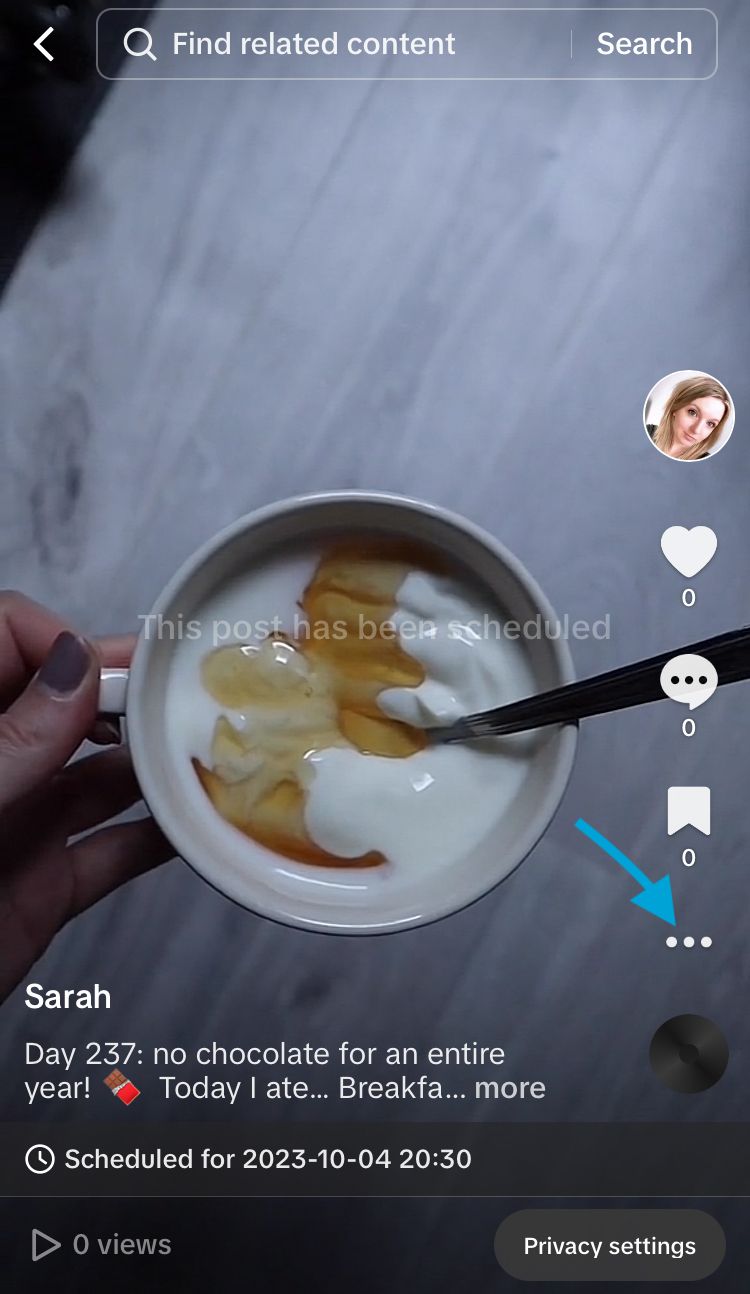
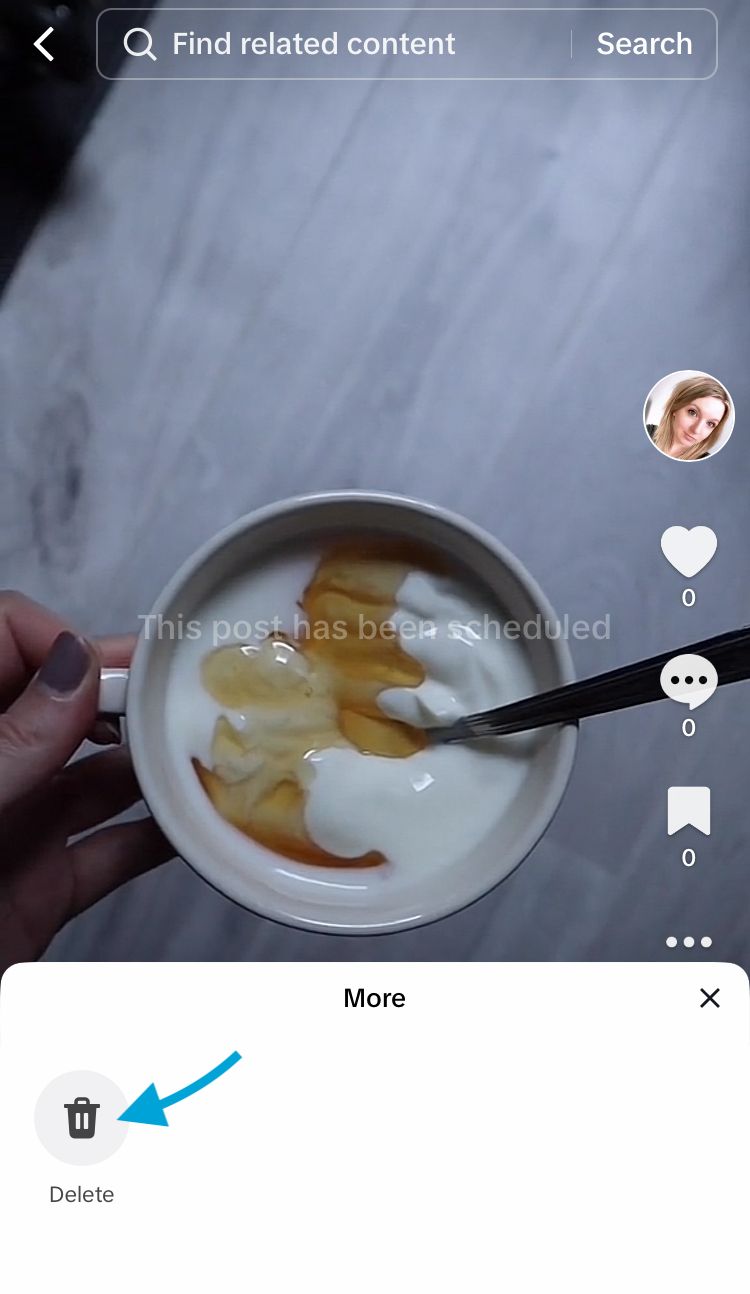
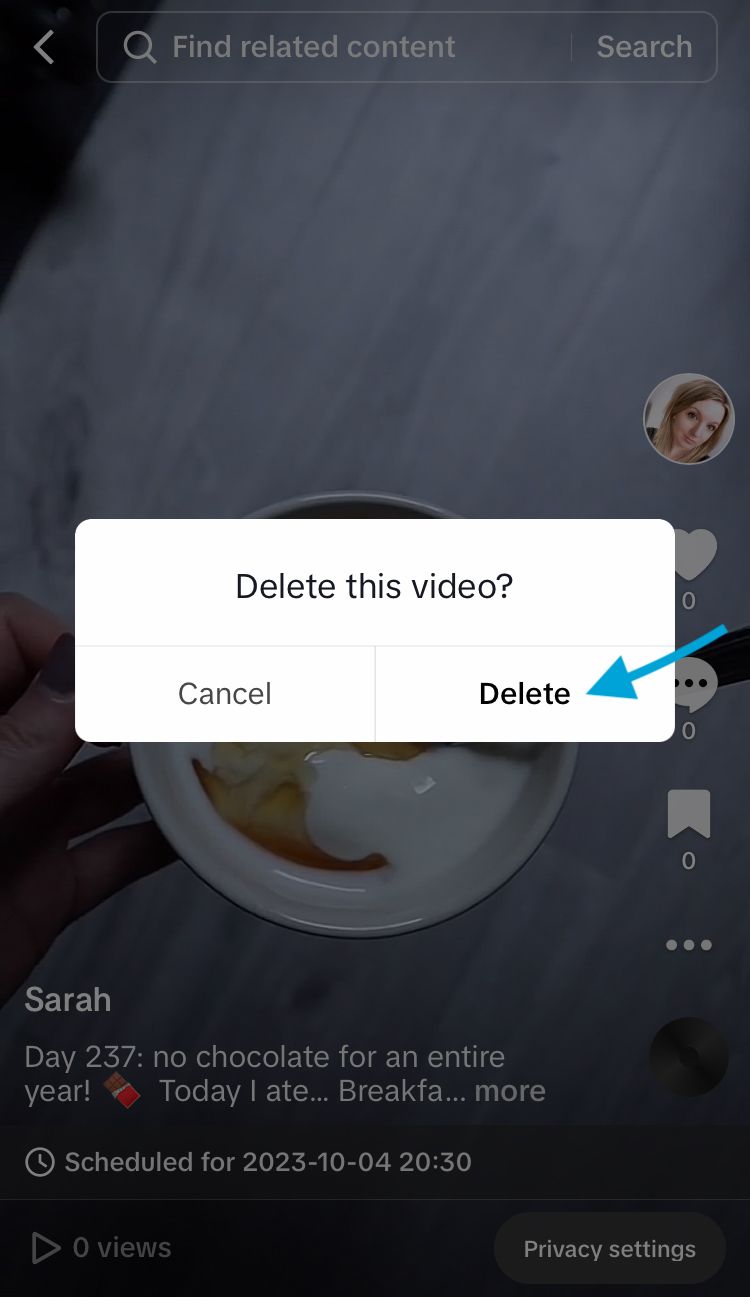
Delete a scheduled TikTok post via the mobile app
Optimise your TikTok publishing time
Free up even more time and effort by making content with maximum impact. Use Minter.io - the social media analytics tool for business online. By unlocking access to in-depth analytics, key performance indicators and optimisation tools, you’ll have all the information you need to grow your business with confidence.
Posting content at the optimal time for your profile and your audience could be the difference between producing a hit or a flop. With the Best Time to post graph, you can easily see the times and days that produce the best engagement rates for your videos. You can use this knowledge to shape when you schedule content to give it the greatest chance of performing well.
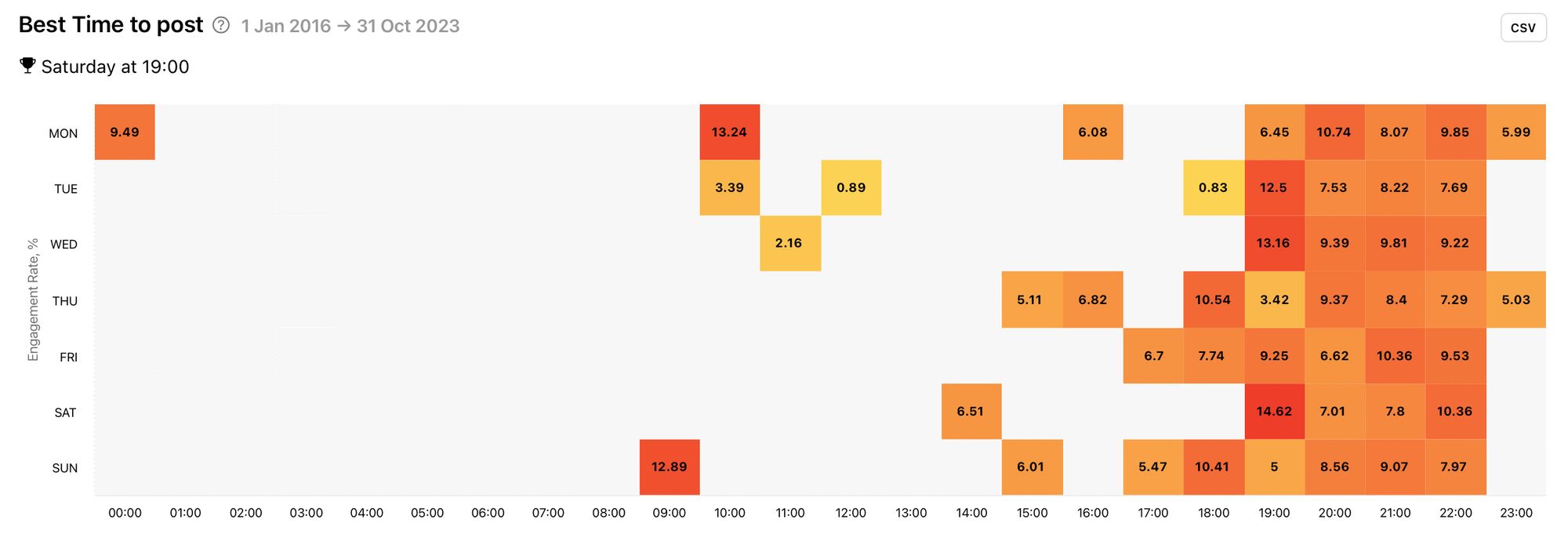
Interested in learning how to schedule Instagram posts? Check out this article next.
Try Minter.io today!→