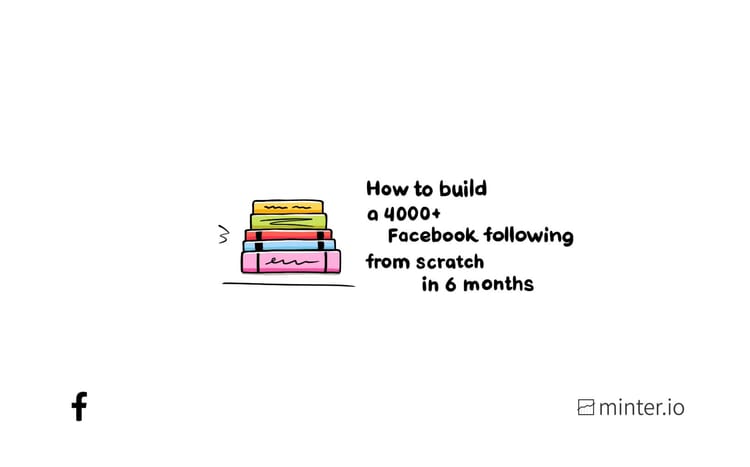How to get more sales using Facebook
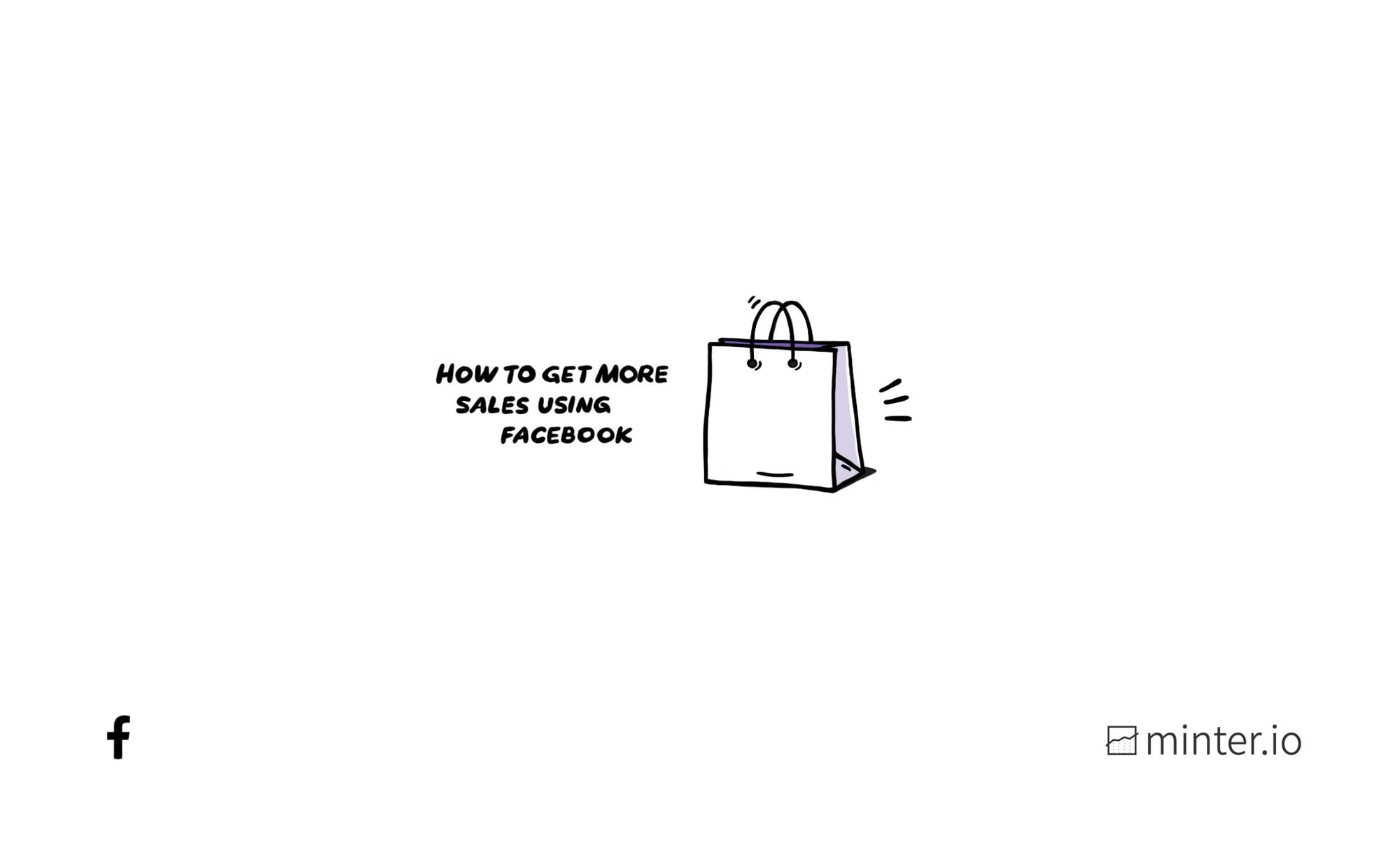
Zip towards more sales by dressing up your Facebook Page with these 5 examples from some of the biggest clothing brands out there. With some simple style adjustments, you can hit your social media marketing with the confidence of a catwalk model.
1. Use action buttons
Make a memorable first impression with an action button at the top of your Facebook Page. These interactive call to actions are one of the first things people face when perusing your Facebook Page. Their perfectly primed position is a huge incentive for using them, as is their ability to drive traffic from your Facebook Page to the destination of your choice. Action buttons are all about getting interested people off your Facebook Page and into a position that makes a real difference to your business, whether that’s funnelling people directly to your website, shop or app etc. This can help boost your sales as you are utilising a function that facilitates a clear and obvious pathway to a destination where sales take place, making it as quick and easy as possible for interested audience members to purchase at will. Check out this example by Missguided that features a Shop Now action button.
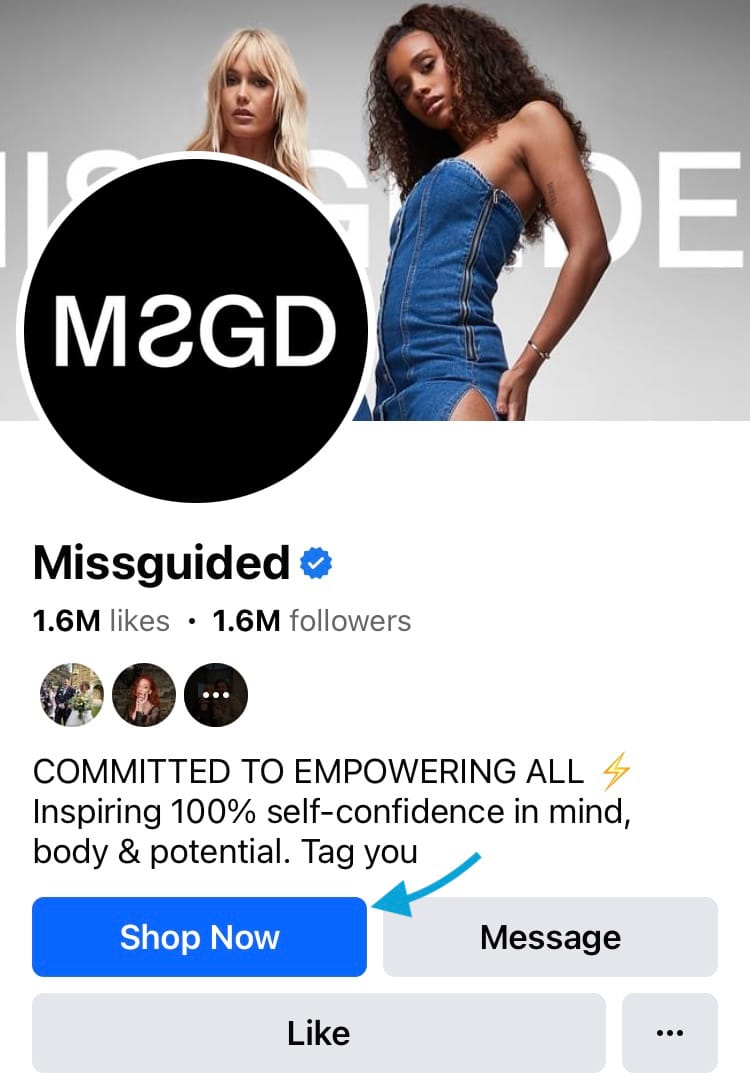
There are a number of actions your button can facilitate including:
- Message
- Send WhatsApp message
- Call
- Contact us
- Book now
- Sign up
- Start order
- View shop
- Get tickets
- Learn more
- Watch now
- Visit group
- Play game
- See menu
How to add an action button to your Facebook Page:
1a. On mobile: Directly under your Page bio, select the button with the three dots.
1b. On desktop: On the right-hand side of your Page, directly under your Page banner, select the button with the three dots.
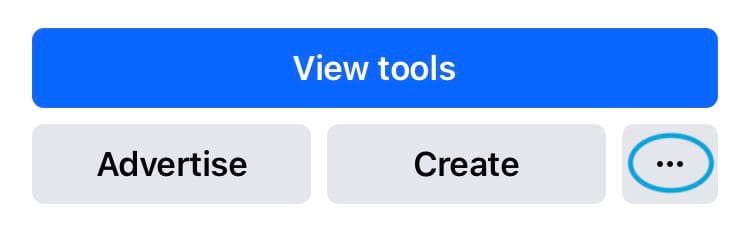
- Choose ‘Add Action Button’.
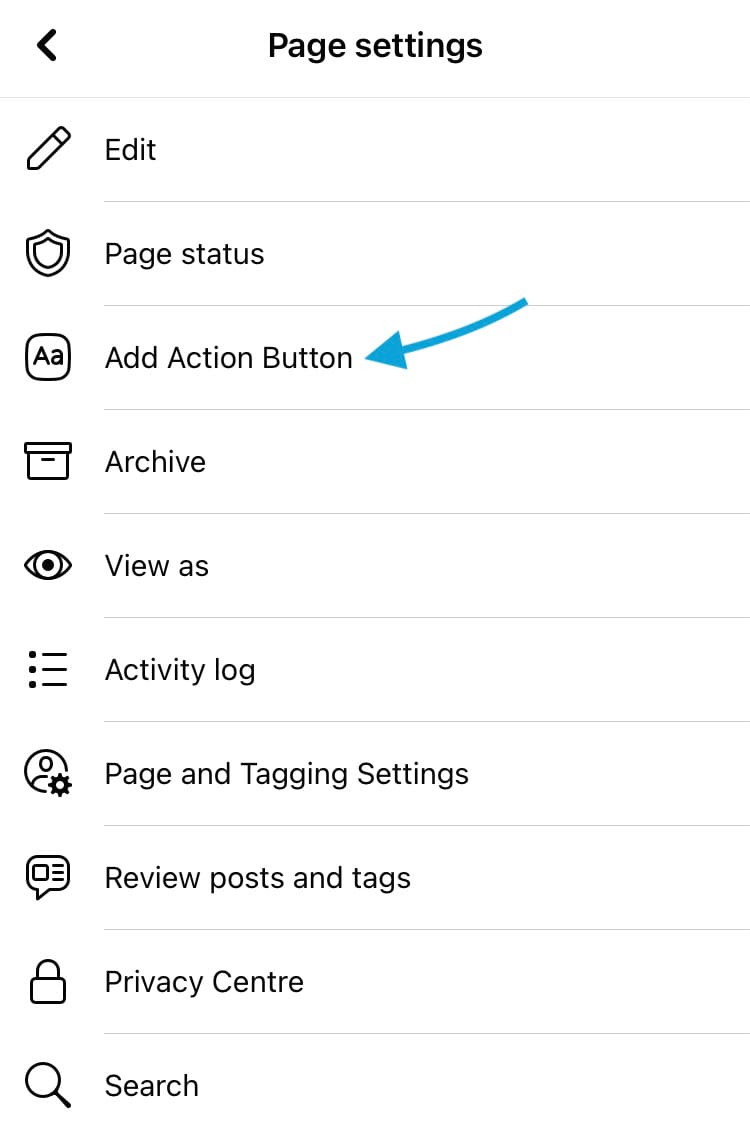
- Select ‘Edit buttons’ to customise your action buttons. You can add up to two action buttons from the mobile app.
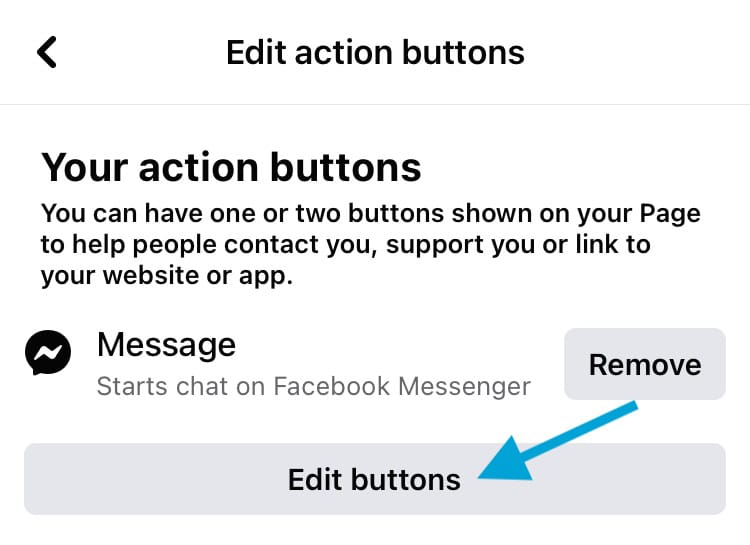
- Select the action buttons you’d like to add to the top of your Facebook Page. Head to the ‘Help people support you’ section to find buttons that support increased sales. If you’d like to set up a Facebook shop, you can do this on the mobile app by selecting the ‘View shop’ option before tapping ‘Set up Facebook shop’.
- Select the ‘Save’ button.
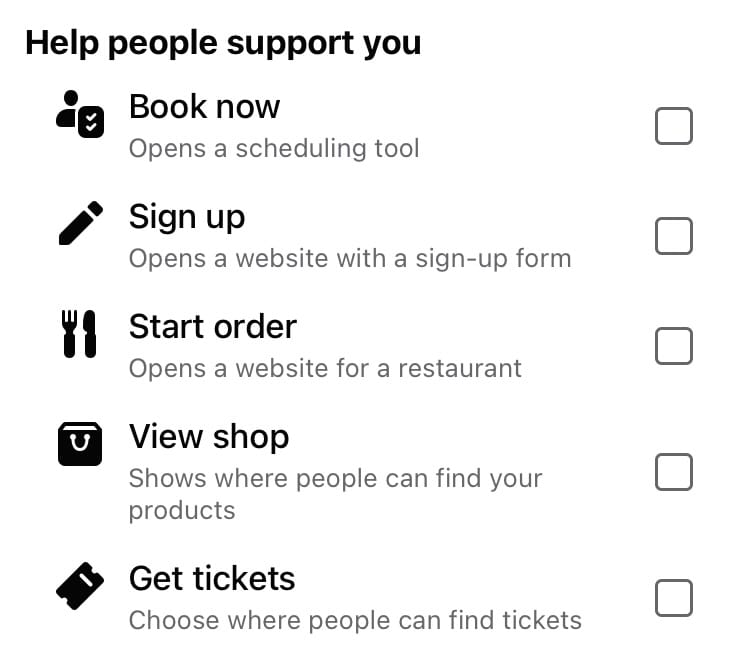
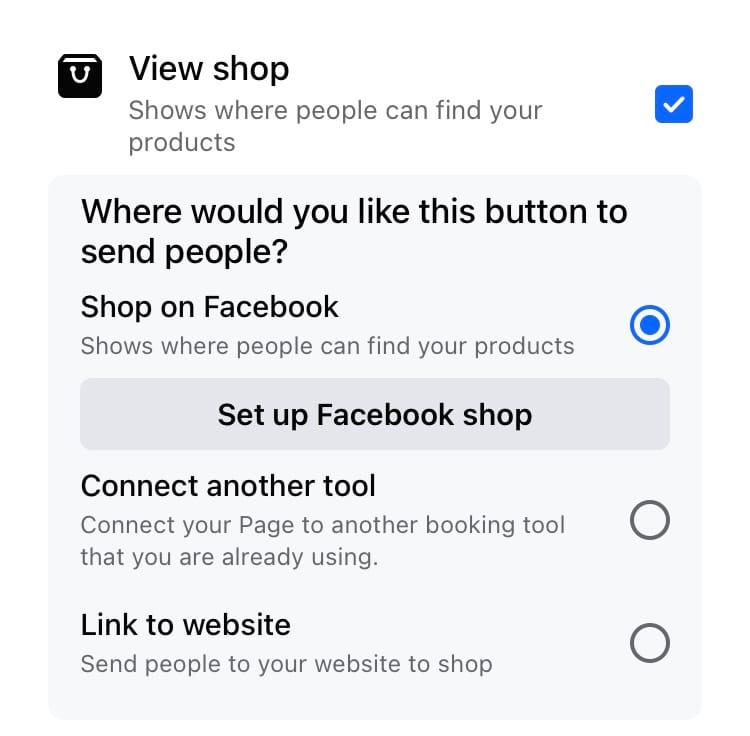
Choose action buttons to support sales (left) and set up a Facebook shop (right)
2. Link website in About section
Adding a working link to your business website is a small but crucial detail that makes sales simple for your audience. Your website link appears near the top of your Facebook Page in the Posts section and About section, making it an easy find for people who want to actively seek out the business website. Having a working link increases the credibility of your brand and makes the transition from Facebook Page to website seamless, so sales can be made effortlessly. See how easy it is to find the website for Abercrombie & Fitch with a quick glance of its Facebook Page below.
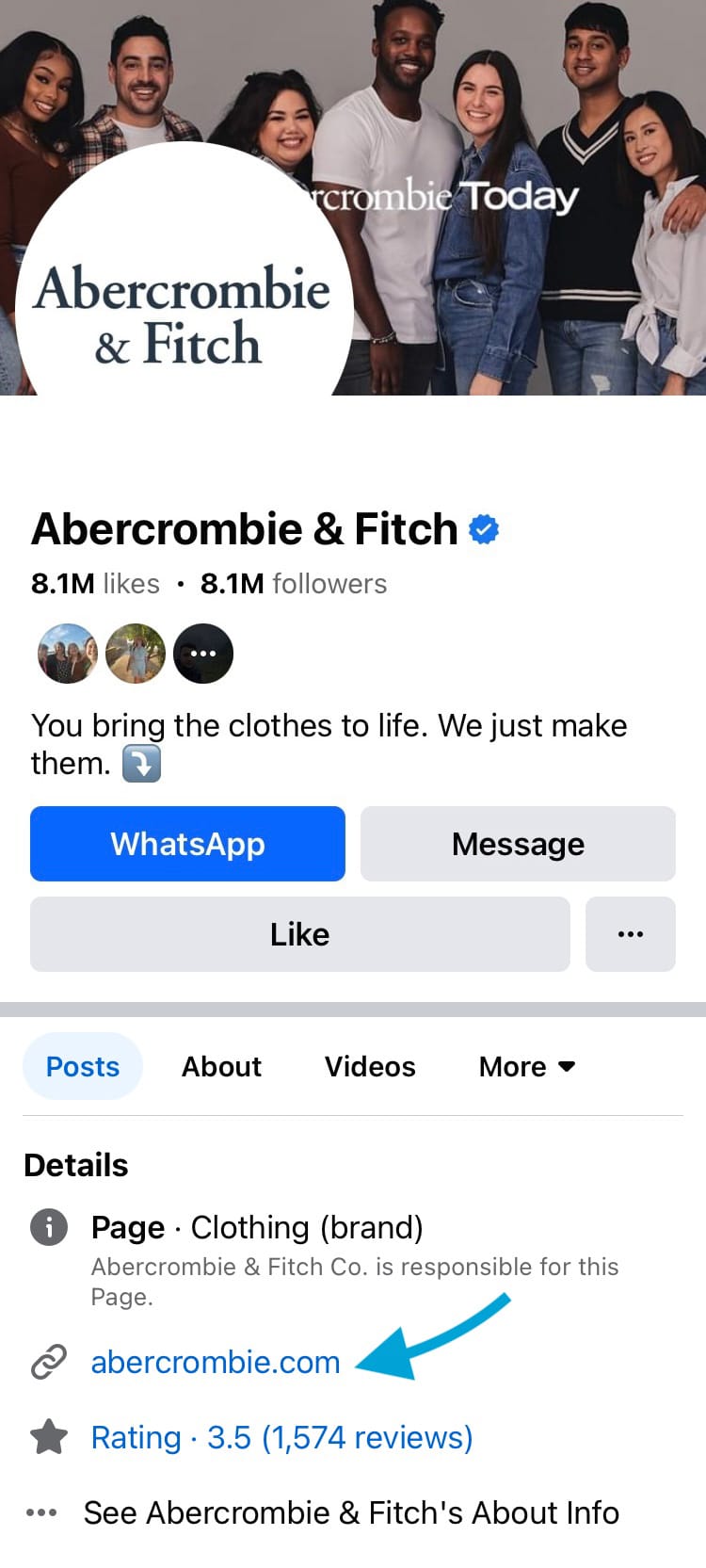
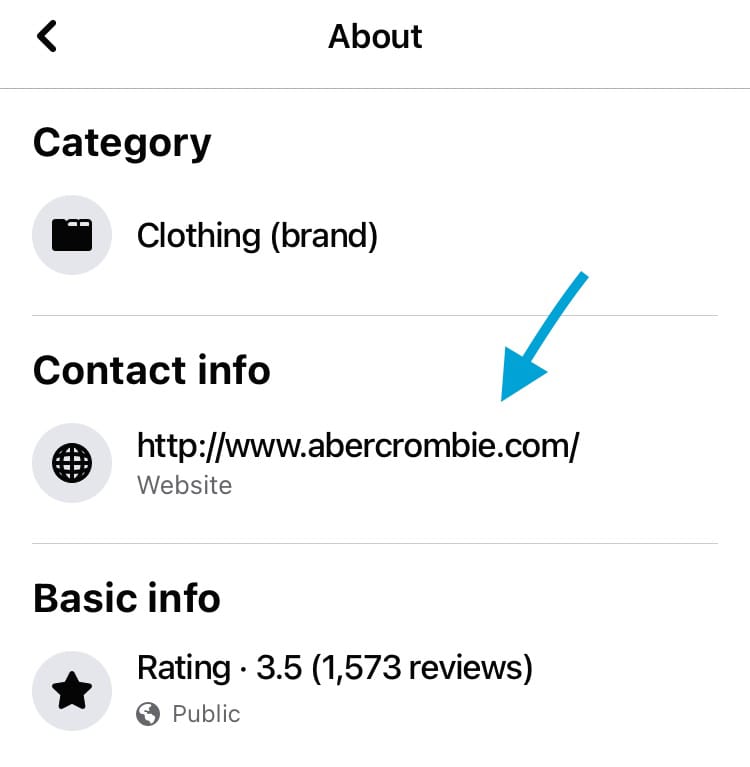
Website linked on the Abercrombie & Fitch Facebook Page
How to add a website link to your Facebook Page:
On mobile app:
- Go to the About section of your Facebook Page.
- Scroll down and select ‘Edit public details’.
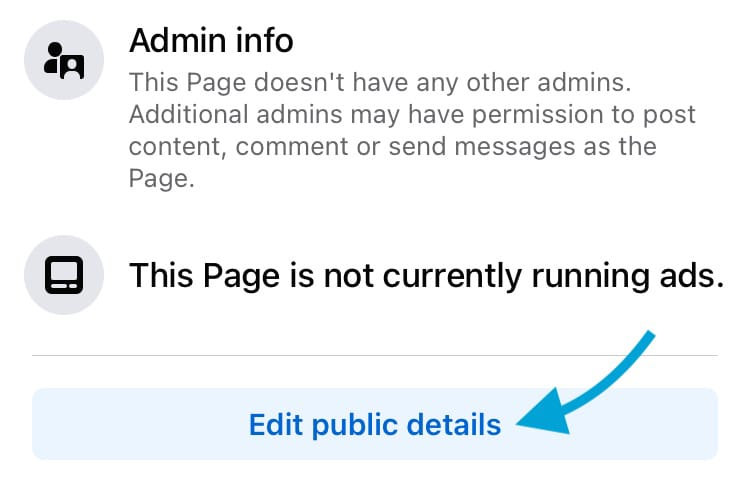
- At the bottom of the screen, choose ‘Add’ next to ‘Links’.
- Tap ‘Add Website’.
- Type in your website link.
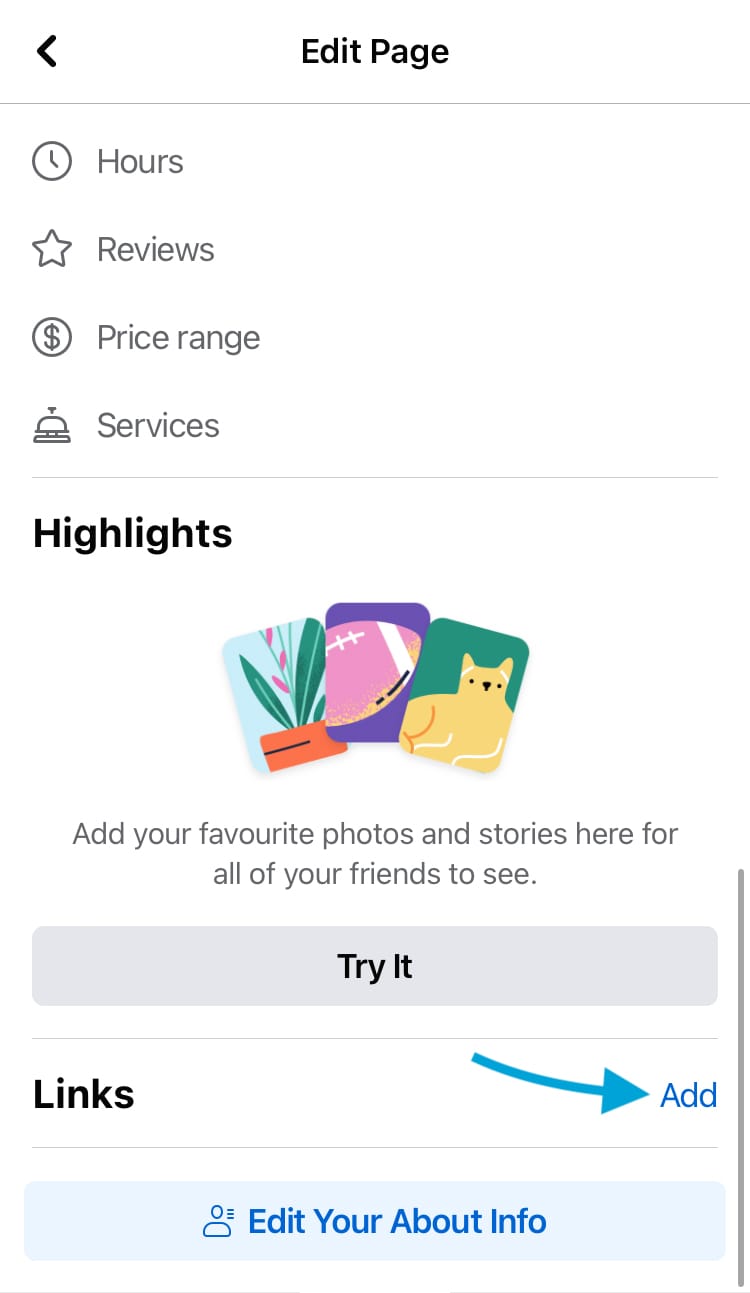
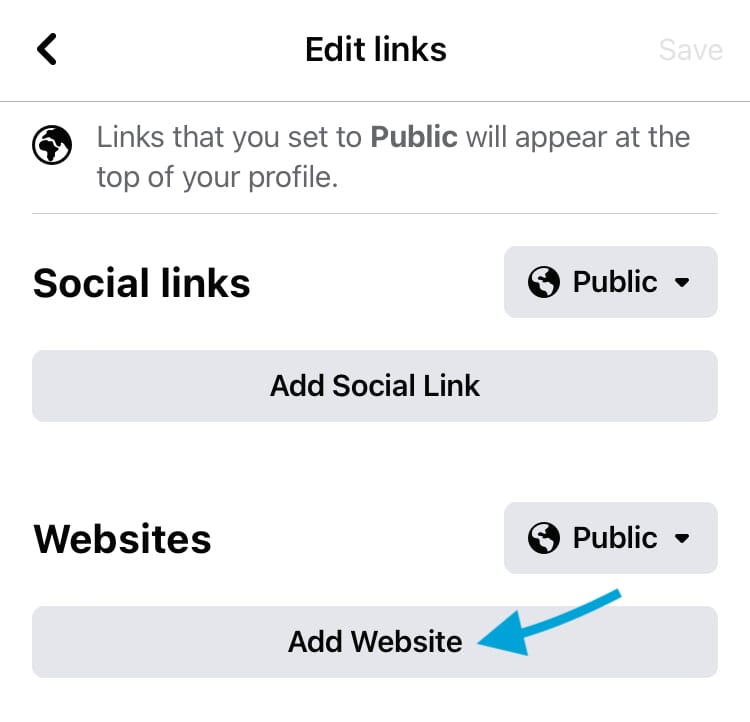
Tap ‘Add’ next to ‘Links’ (left), then enter your link by tapping ‘Add Website’
On desktop:
- Go to the About section of your Facebook Page.
- Scroll down and click ‘Add a website’ under ‘Websites and social links’.
- Type in your website link.
- Select the ‘Save’ button.
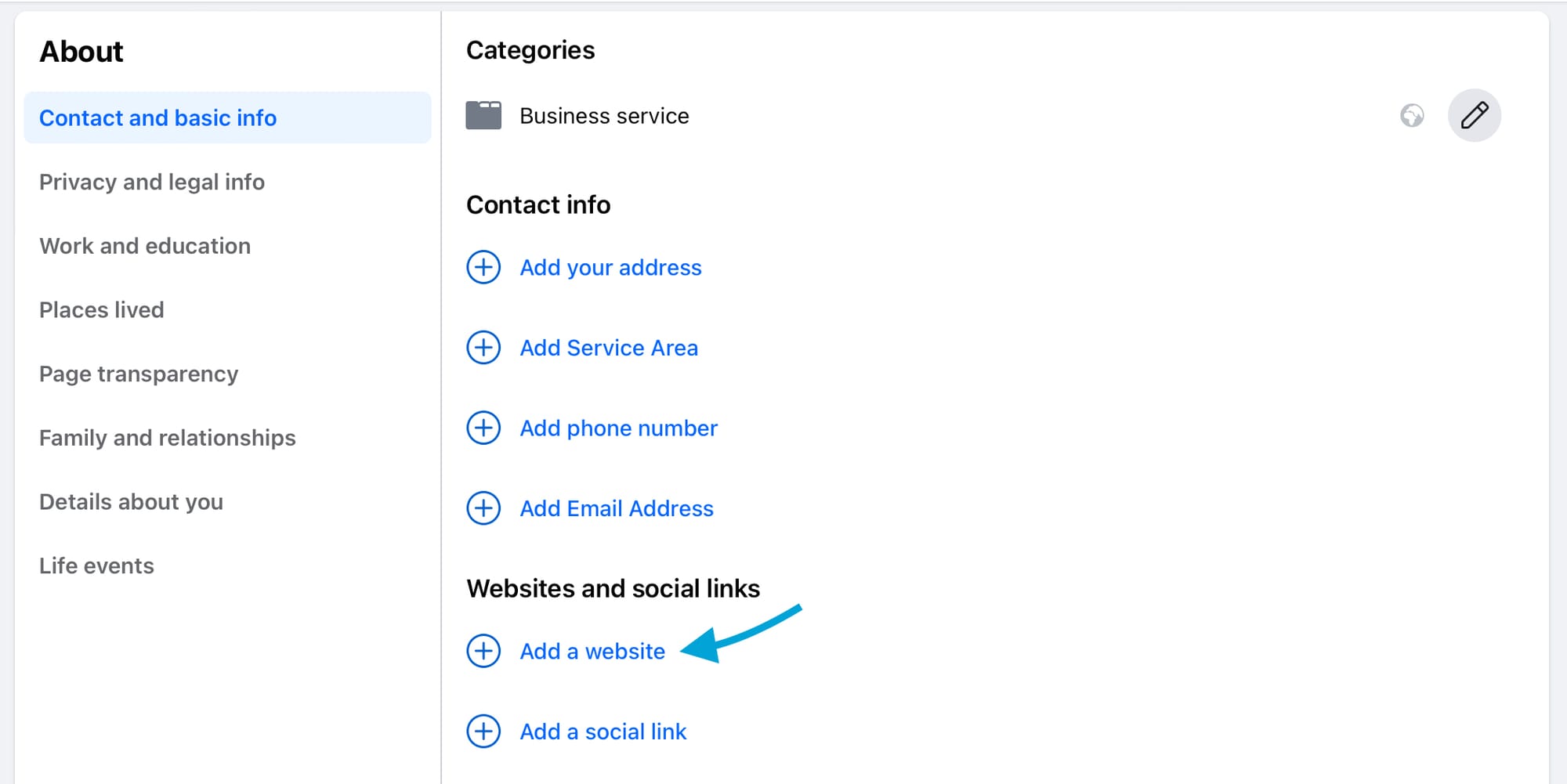
3. Link to web pages in posts
Now your Facebook Page is looking ready for the runway, it’s time to turn your attention to your content. It’s a great start to entice your target audience with media that shows off your products' best sides. The next step is to make the transition from wanting an item to purchasing it as effortless as possible. Adding website links to the copy of your Facebook content can direct potential customers to the exact products they’re interested in, at the click of a button. Follow this example by ALLSAINTS that combines a link with an incentive (such as a sale) and a call to action for a combination that crushes.
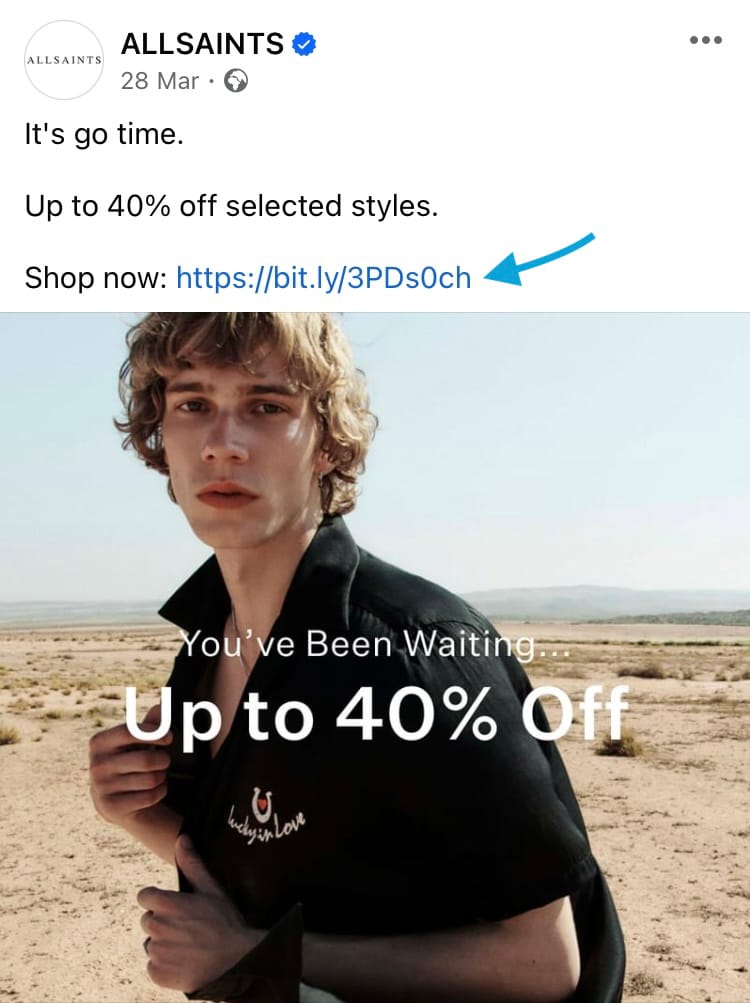
4. Link products in images
Facebook touts a Facebook shop as ‘your online storefront where people can browse, explore and purchase your products directly on Facebook and Instagram’. You can also link a Facebook shop with an external website, allowing people to view multiple images of a product, product descriptions, more details and more items from the shop, all within the Facebook app. By setting up a shop directly on Facebook, you can showcase products in posts and link to items within posts, turning interest into consideration and shuffling potential buyers swiftly down your sales funnel. Check out how much product info is shared on Facebook in the example below by MONSOON.
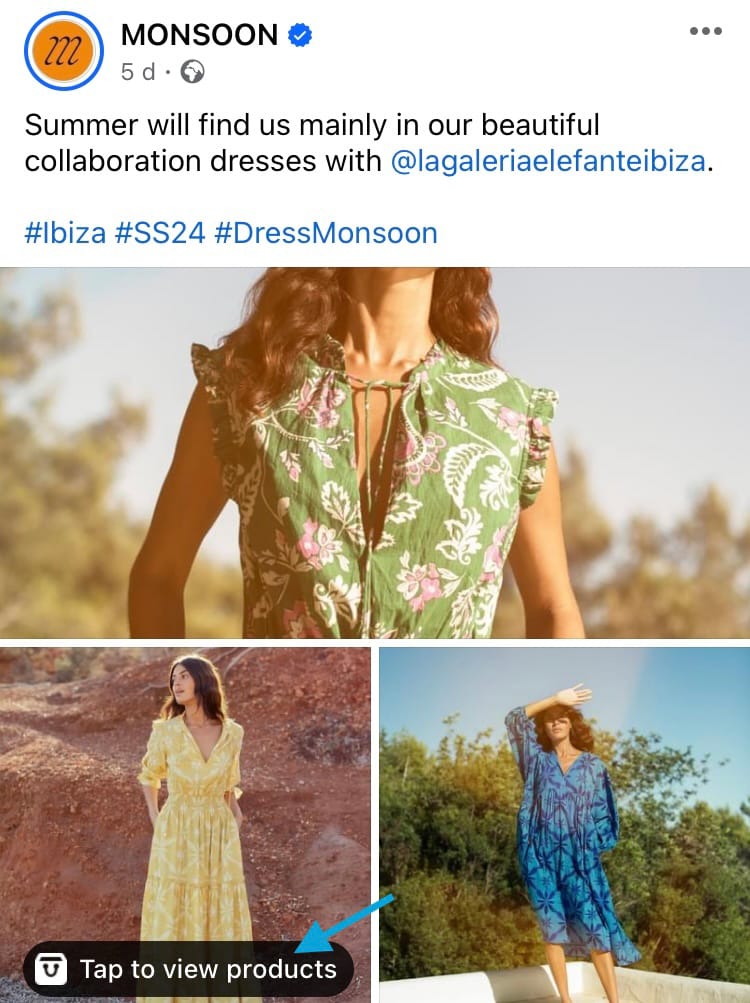
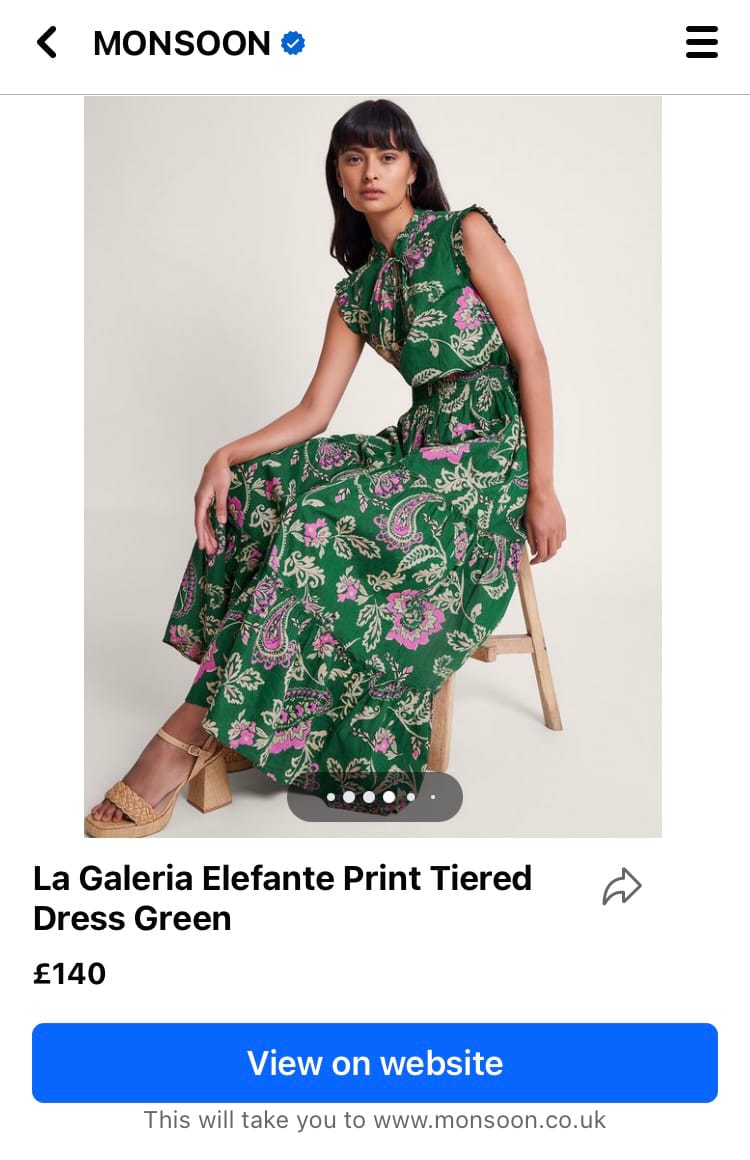
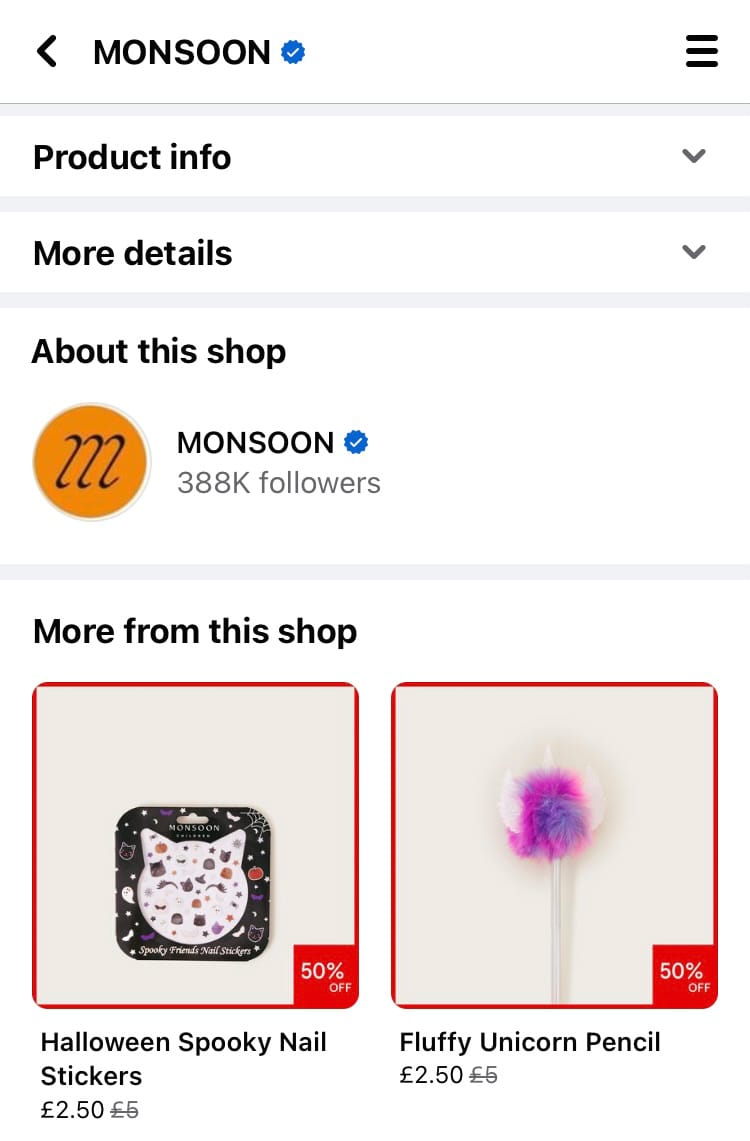
MONSOON links products to imagery with a Facebook shop
Set up your Facebook shop here: https://www.facebook.com/business/shops
5. Create targeted ads
Facebook still has arguably the best targeted advertising system there is, so to conclude this article without a mention to its huge capability for accelerating sales would be a faux pas. When utilised correctly, Facebook advertising connects your target audience with products that are perfectly suited to them. Who doesn’t want their new favourite items served up to them on a platter? The less effort for the end user, the better. Check out how adidas uses ads to connect their signature looks to stylish Facebook users.
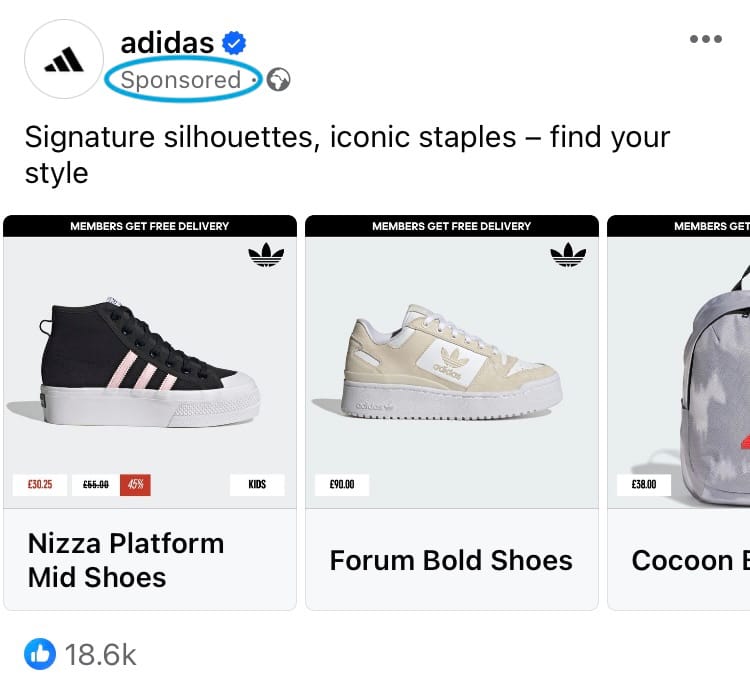
To create your own Facebook ads:
- Select the ‘Advertise’ button at the top of your Facebook Page.
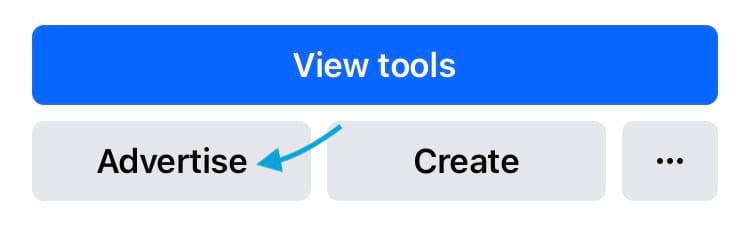
- Choose the type of ad you’d like to create. We chose ‘Create new ad’.
- Tap the edit icon next to the creative to edit the media, headline and ad text. Then hit the ‘Save Changes’ button.
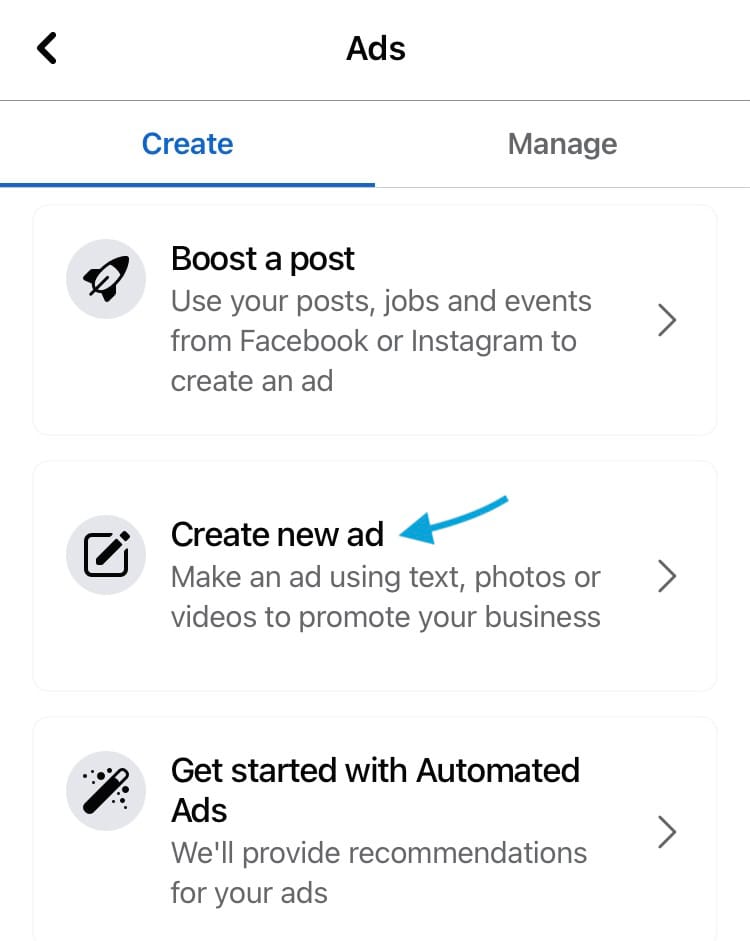
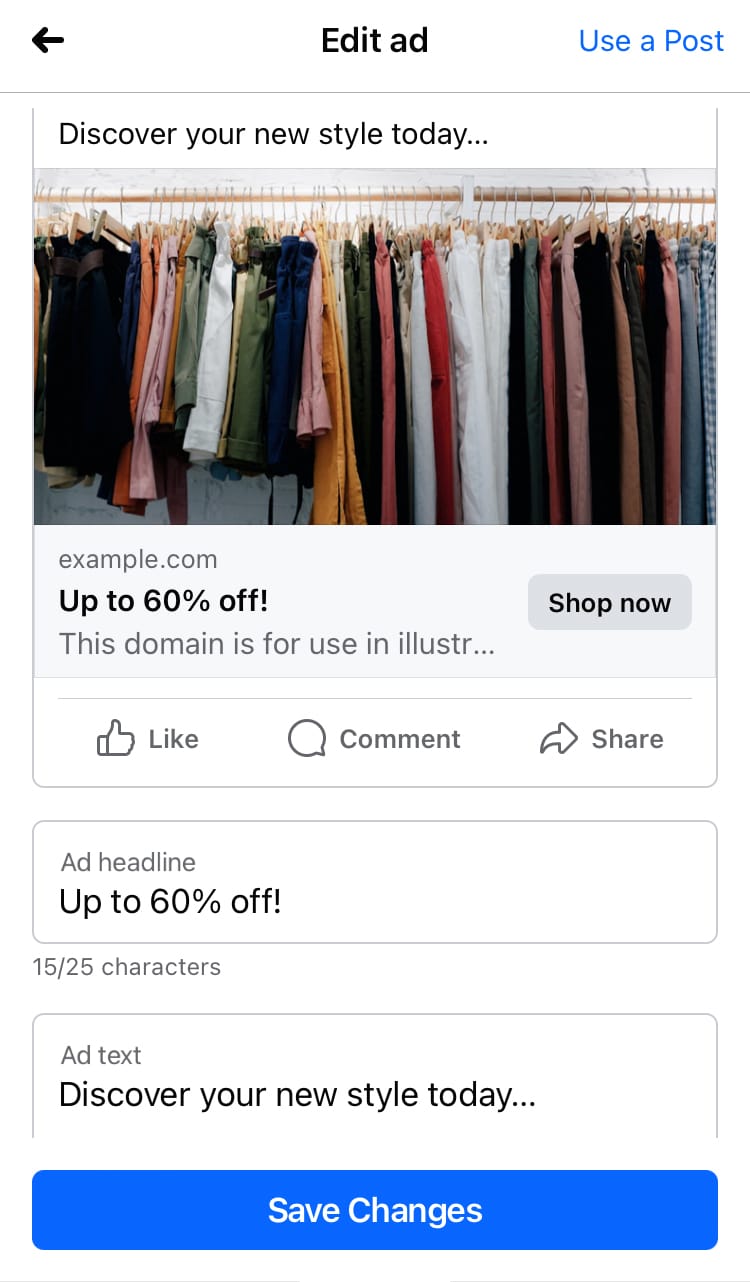
Create new ad (left), edit ad creative (right)
- Select a goal for your ad. We opted to ‘Get more website visitors’.
- Edit the action button by tapping the edit icon next to it. We chose the ‘Shop now’ button for this ad.
- Enter the web address you’d like the button to direct the user to and hit ‘Save’.
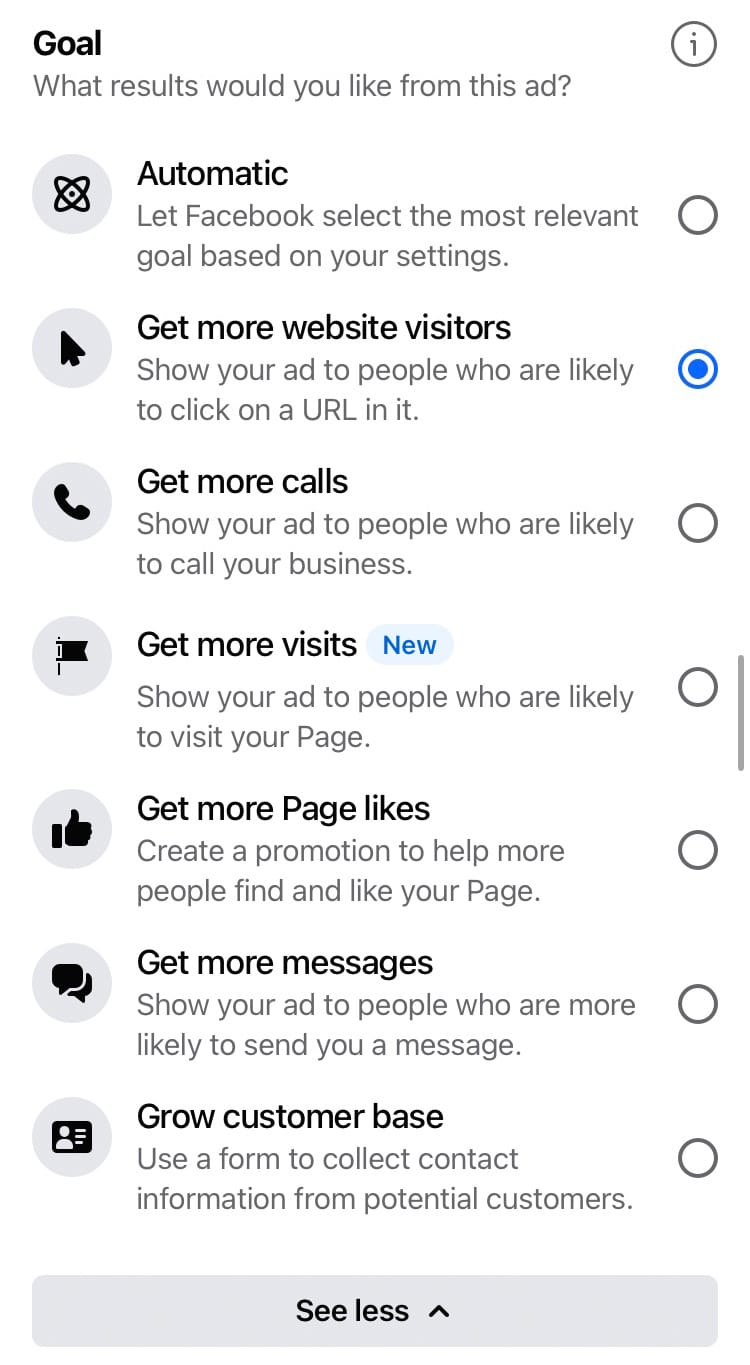
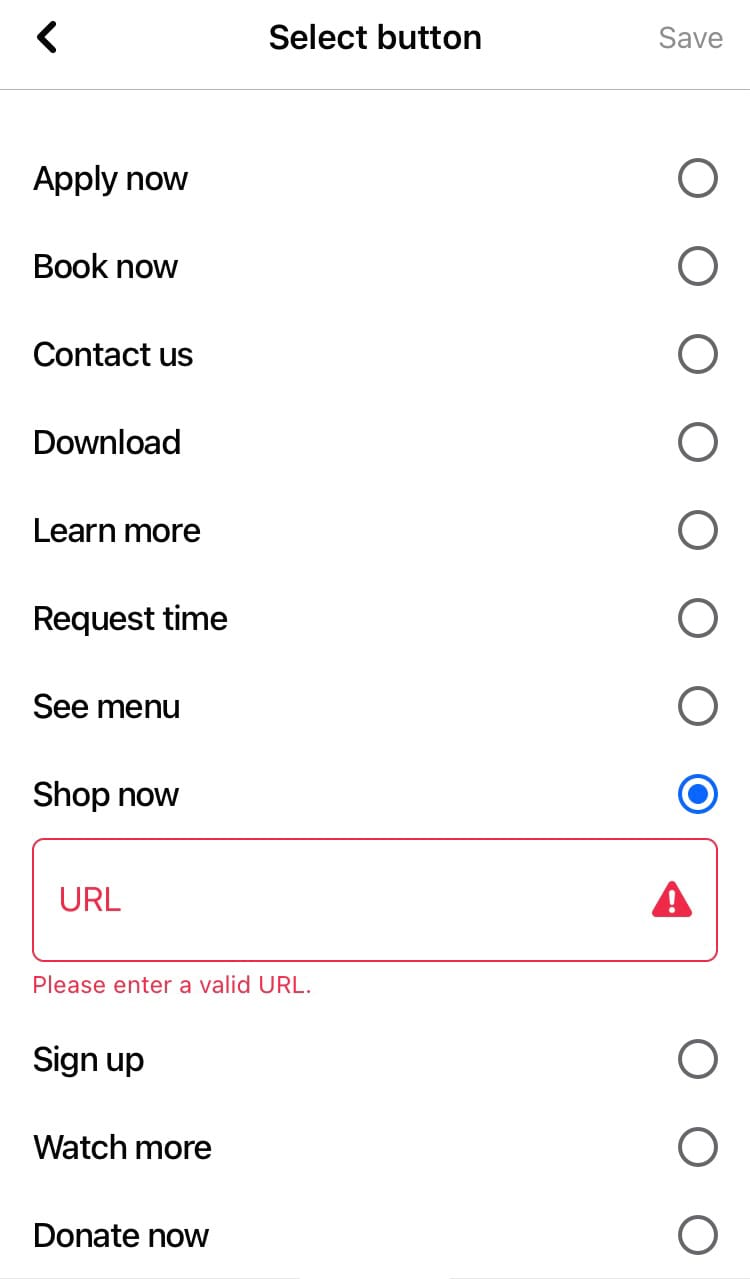
Choose a goal for your ad (left), add an action button and URL (right)
- Edit your target audience by adding the locations, characteristics, ages and genders that make sense for your brand. Then hit the ‘Save Audience’ button.
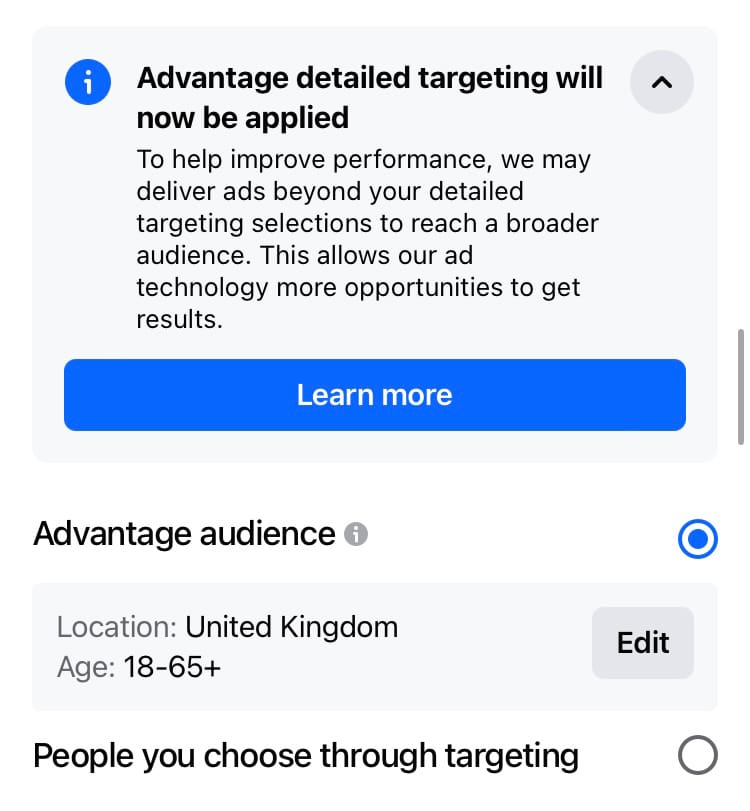
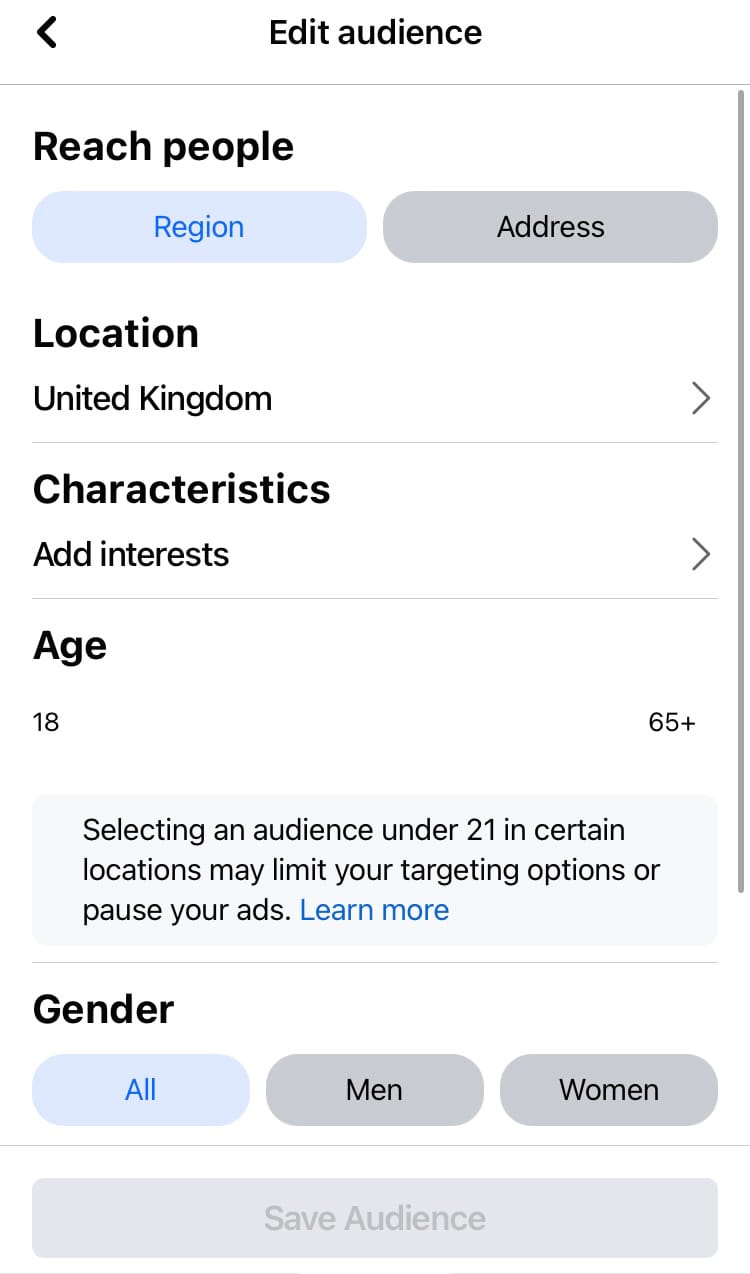
Edit your target audience
- Decide whether you want your ad to show in more places, such as Instagram and Messenger.
- Add a budget.
- Add a duration for your ad.
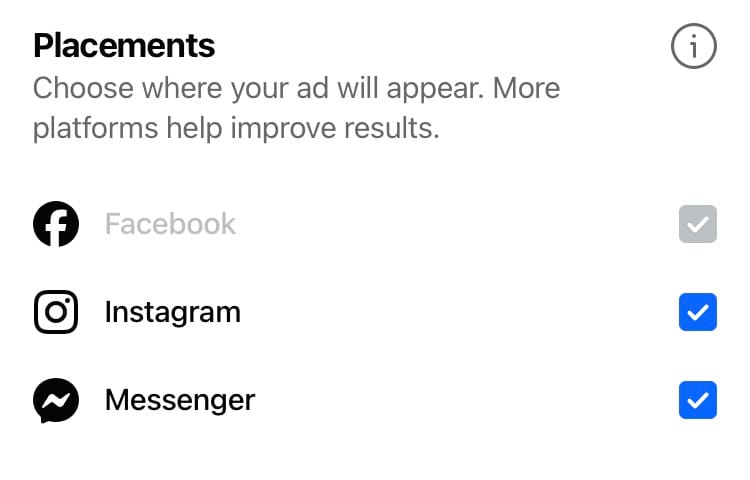
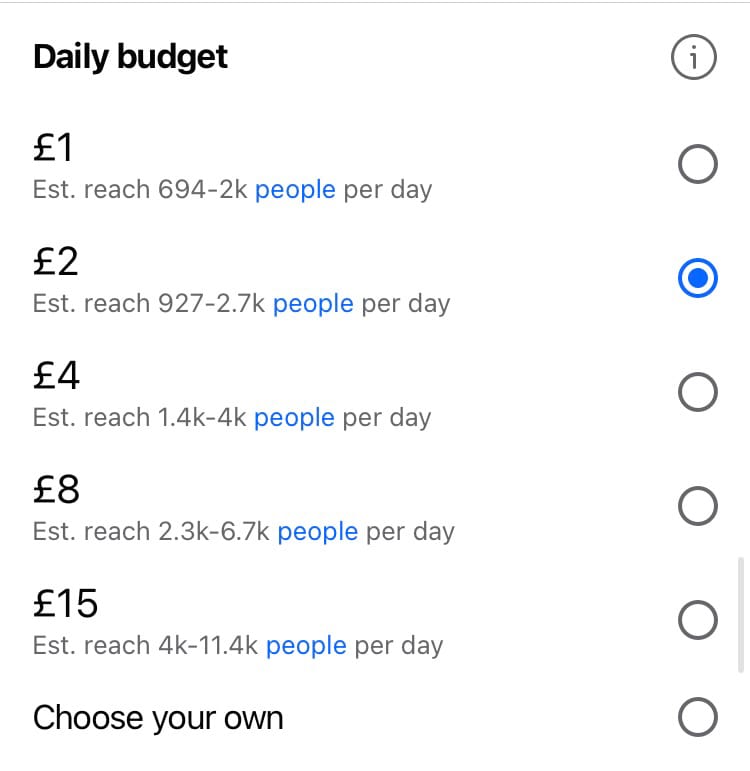
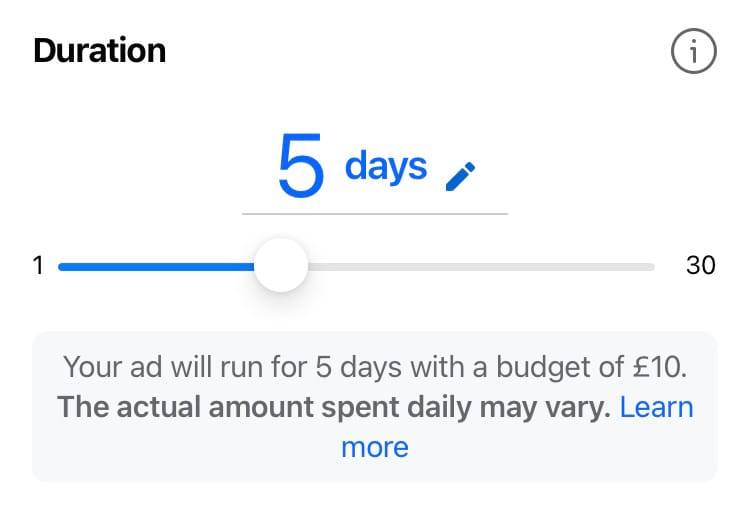
Choose the placements (left), budget (centre) and duration (right) of your ad
- Add a payment method.
- Hit the ‘Promote Now’ button at the bottom of the screen.
Unbutton your potential by embracing these 5 sales tricks for Facebook. To track the progress of your business on social media, strut on over to Minter.io - the social media analytics tool for businesses with both style and substance. Try it today!
Start your free trial→