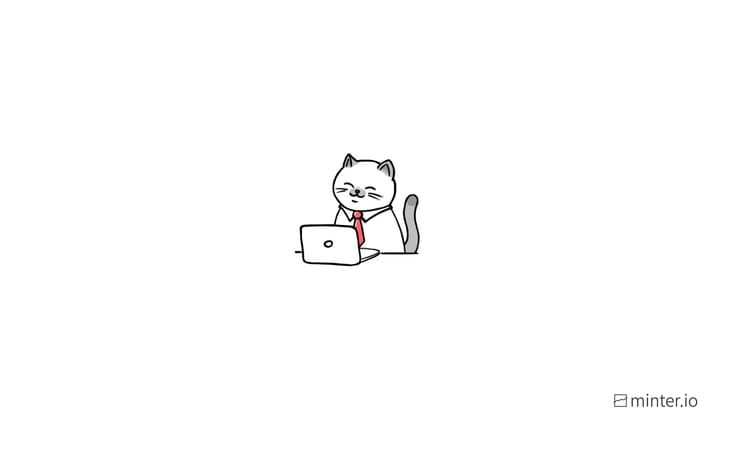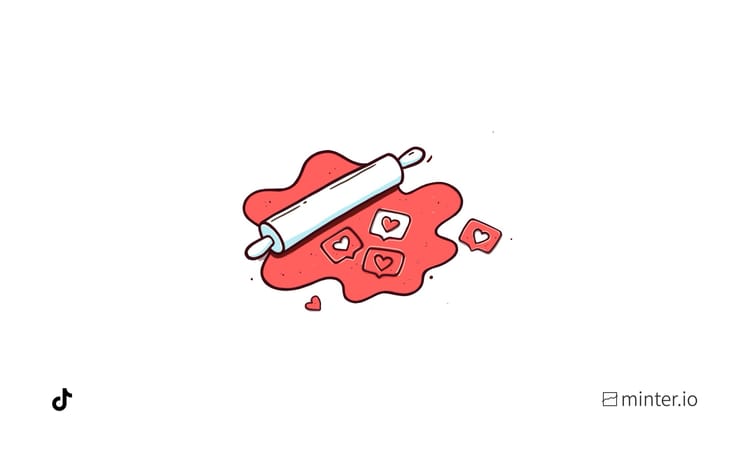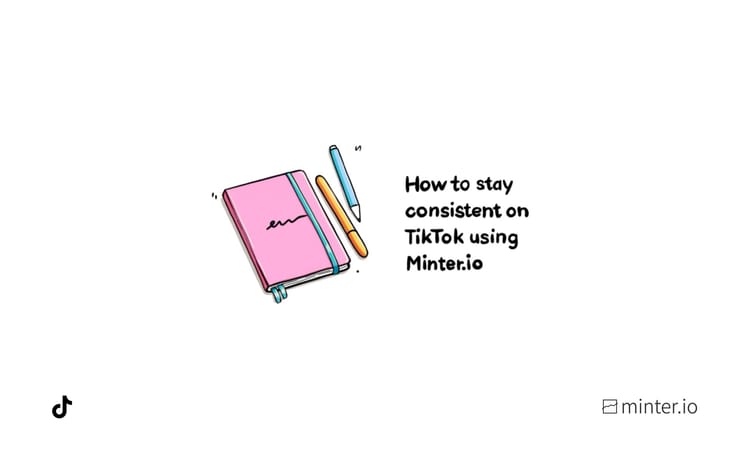How to create, edit and delete TikTok collections
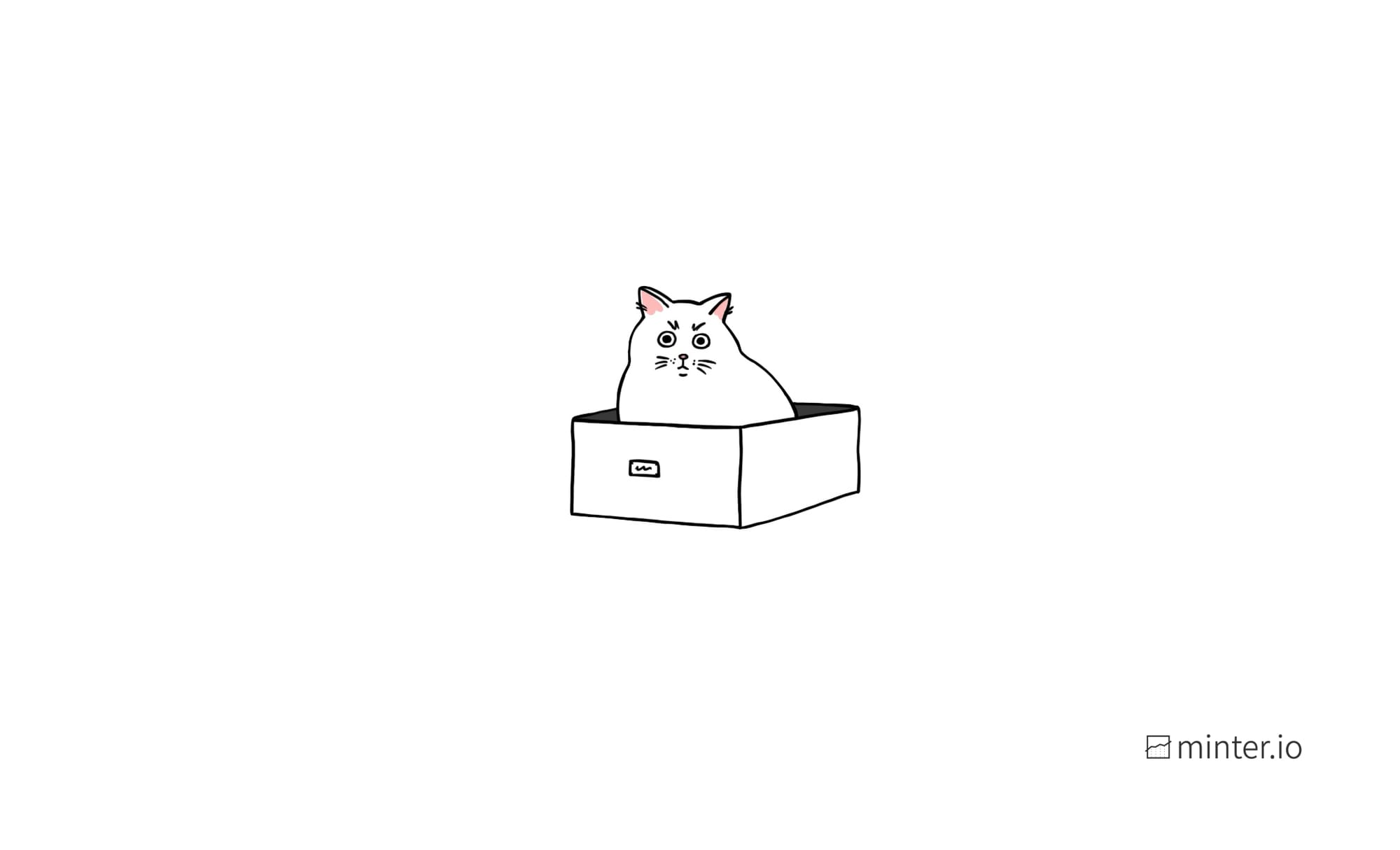
Are your favourite videos piling up in a chaotic heap? Does scrolling through them take more effort than the joy of watching the content you were searching for in the first place? Would adding your favourite videos to albums help you collate videos for future inspiration? Or perhaps you’re a business owner but you don’t have access to TikTok playlists yet and you’re looking for a solution to display and share multiple videos at once? Collections is the answer.
Collections is a TikTok feature designed to help you group your favourite content into organised albums. You can add your own videos and/or videos from other profiles and each of your collections can be set to private or public. Public collections can be shared with others, meaning you can get multiple TikTok videos in front of new audiences, without having to share each video individually. Creator @abbeychaplainquan uses collections to curate content like a public Pinterest board. This helps her share content that correlates with her brand.
In this article, we’re going to show you how to create, manage, share and delete your very own TikTok collections.
Before we get started, here are some important things to note:
- Only content added to your favourites can be added to a collection (favourited content is different than liked content).
- Your collections must be set to public if you want to share them.
- You can include your own videos, videos from other profiles or a mix of both.
- A video can only be placed in one of your collections at a time.
How to create a TikTok collection
If your interest is peaked, and if you have access to the feature, you can create your very own TikTok collections.
Here’s how:
- Add content to your favourites by hitting the save icon on the right-hand side of the screen when viewing content.
- Head to your profile and select the favourites tab.
- Tap ‘Collections’ from the options at the top of the tab.
- Select the ‘Create new collection’ button.

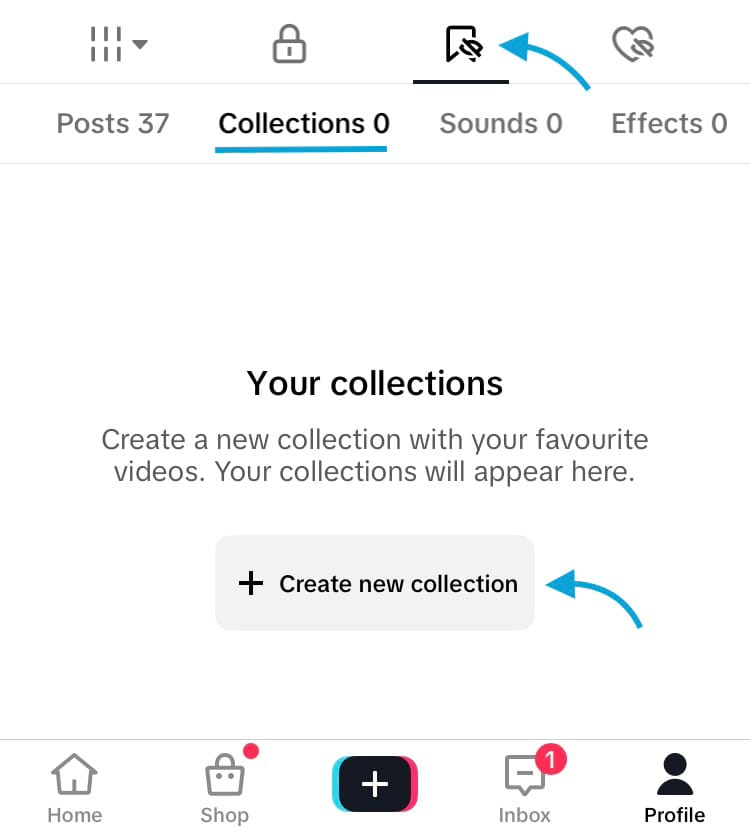
How to create a TikTok collection
- Type in a name for your collection title.
- Toggle the button next to ‘Make public’ to make your collection visible to others, or keep the collection private by not toggling the button.
- Hit the ‘Next’ button at the bottom of the screen.
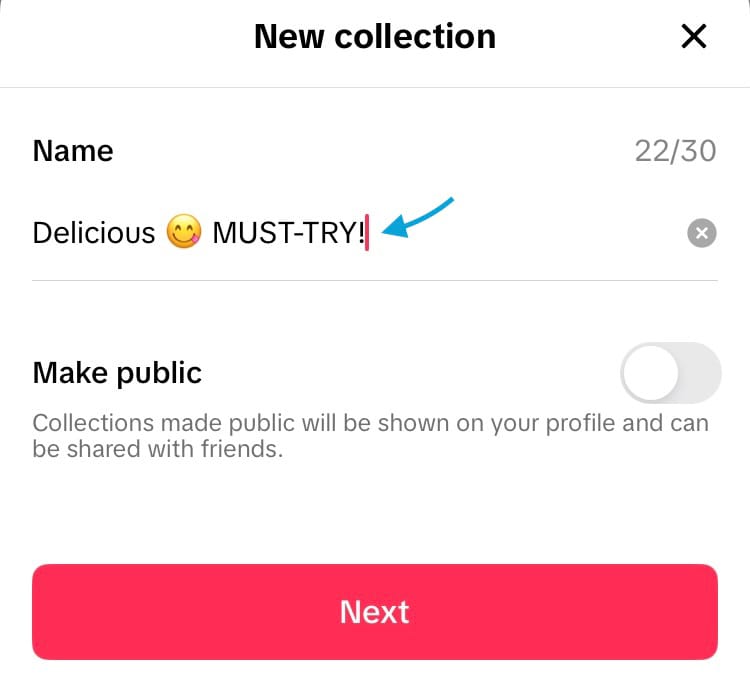
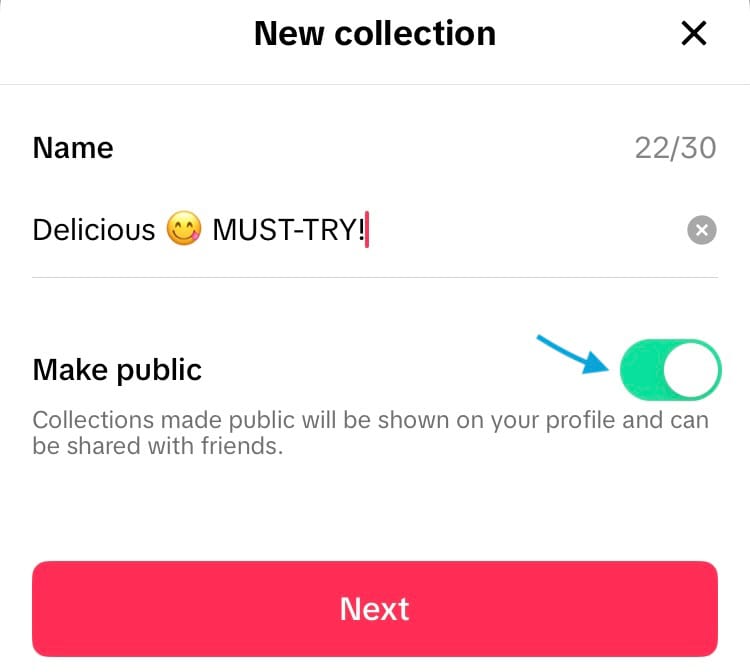
How to add a name and make a TikTok collection public
- Select the videos you’d like to add to your collection by tapping the circle in the top right-hand corner of each of your desired videos.
- Hit the ‘Add videos’ button at the bottom of the screen.
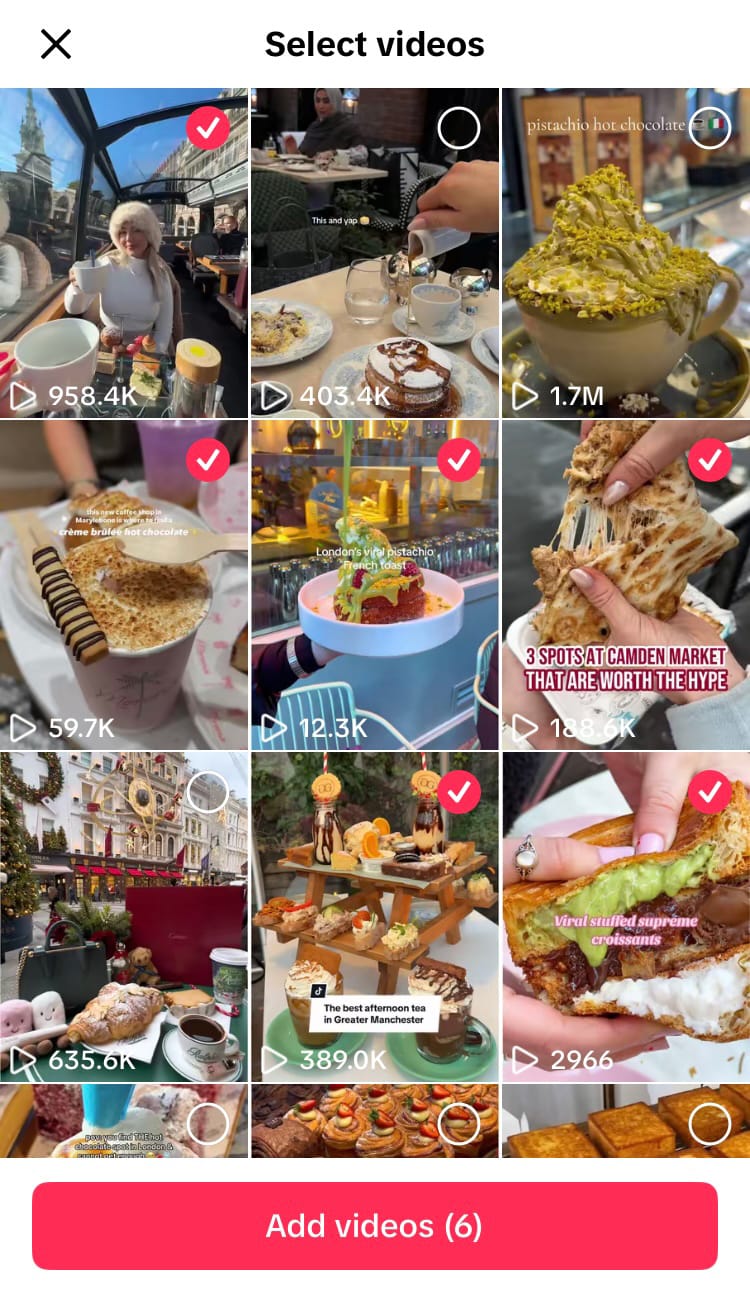
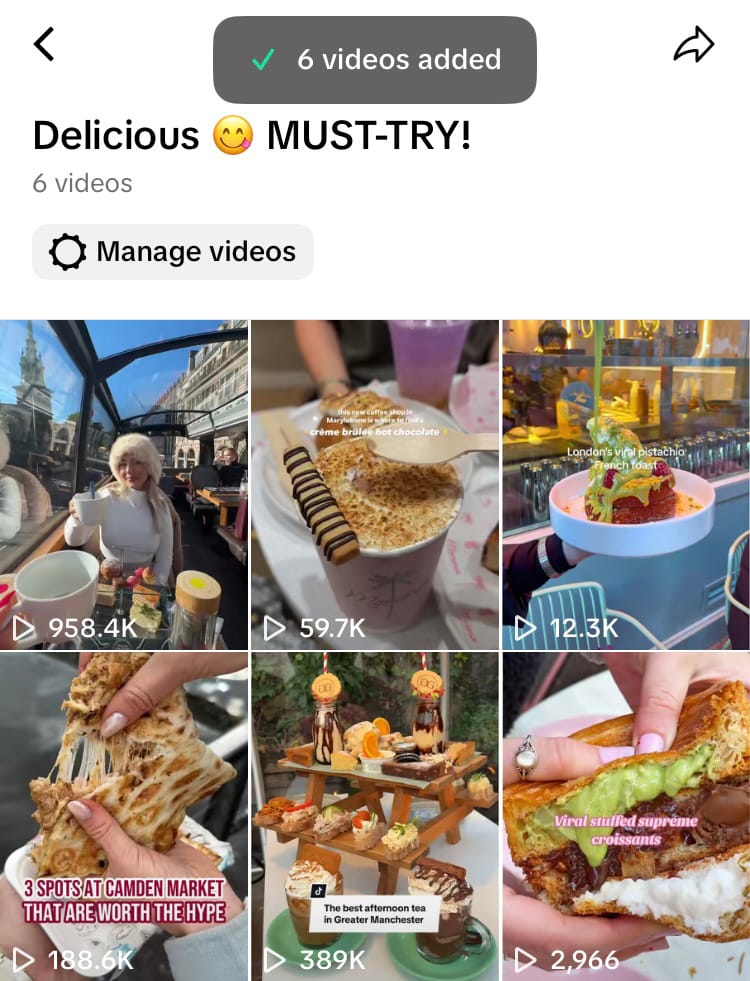
How to add videos to a TikTok collection
Your collection will appear in the collections section in the favourites tab on your TikTok profile. The ‘Create new collection’ button will now appear above your created collections. Currently, there doesn’t appear to be a limit on the number of collections you can create.
How to make a TikTok collection public or private
As seen above, when you create a new collection you can toggle a button to make it public or private. However, you can change the privacy settings of your collection at any time if you change your mind or if you accidentally didn’t toggle the privacy switch when setting it up, without having to start all over again.
Here’s how:
- Navigate to the collections section in the favourites tab on your profile and select the collection you wish to change.
- Tap the share icon in the top right-hand corner of the screen.
- Choose ‘Make private/public’ from the options at the bottom of the screen.
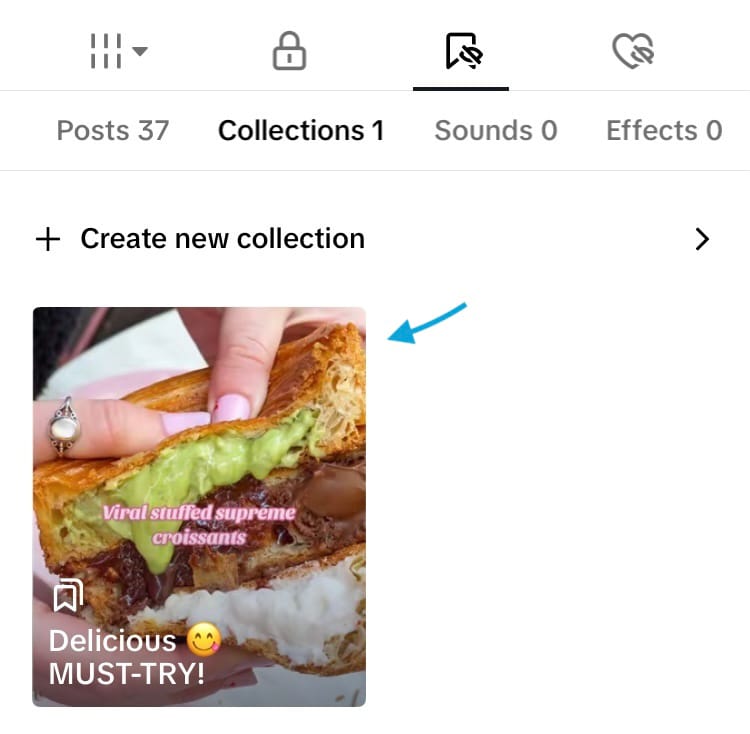
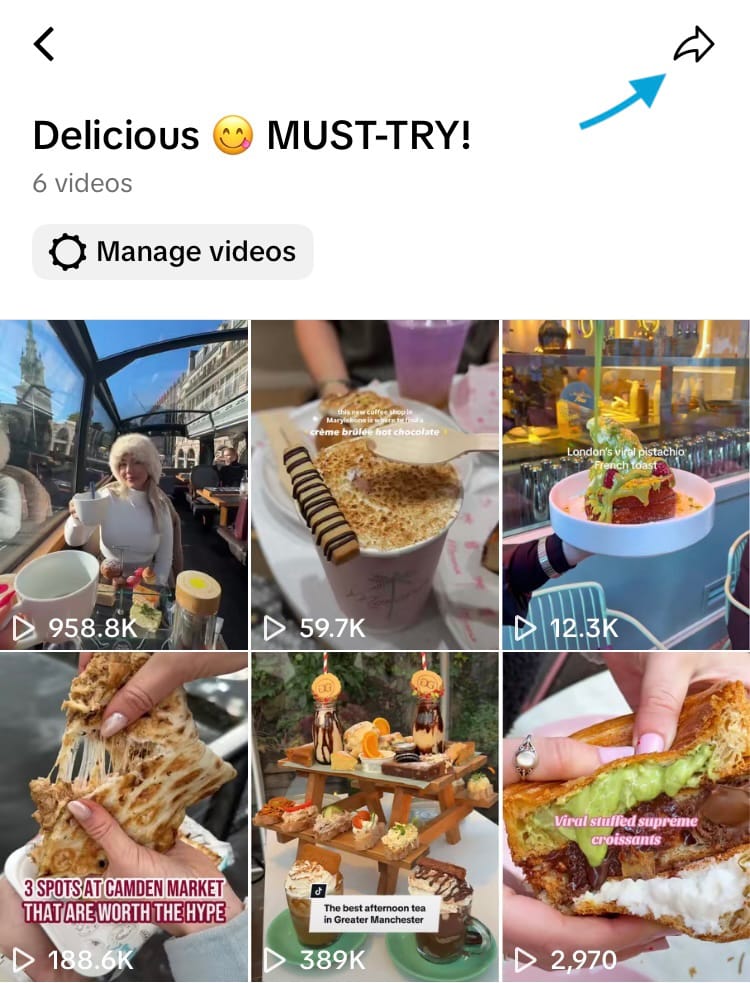
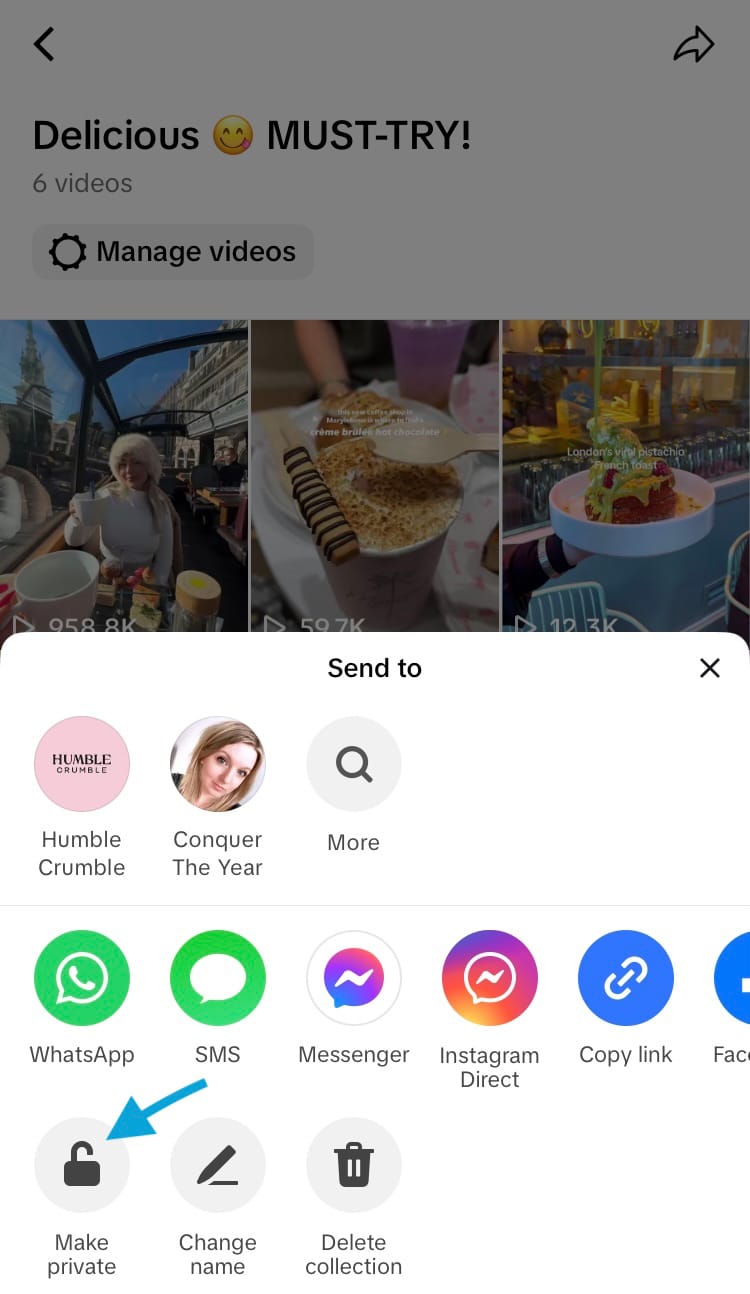
How to change the privacy of a TikTok collection
How to change the name of a TikTok collection
If you’ve created your ideal collection but you’ve changed your mind on the name of it - fear not! You don’t need to start all over again. Simply change the name of your collection.
Here’s how:
- Navigate to the collections section in the favourites tab on your profile and select the collection you wish to change.
- Tap the share icon in the top right-hand corner of the screen.
- Choose ‘Change name’ from the options at the bottom of the screen.
- Edit or delete and type in the new name for your collection.
- Hit the ‘Save’ button.
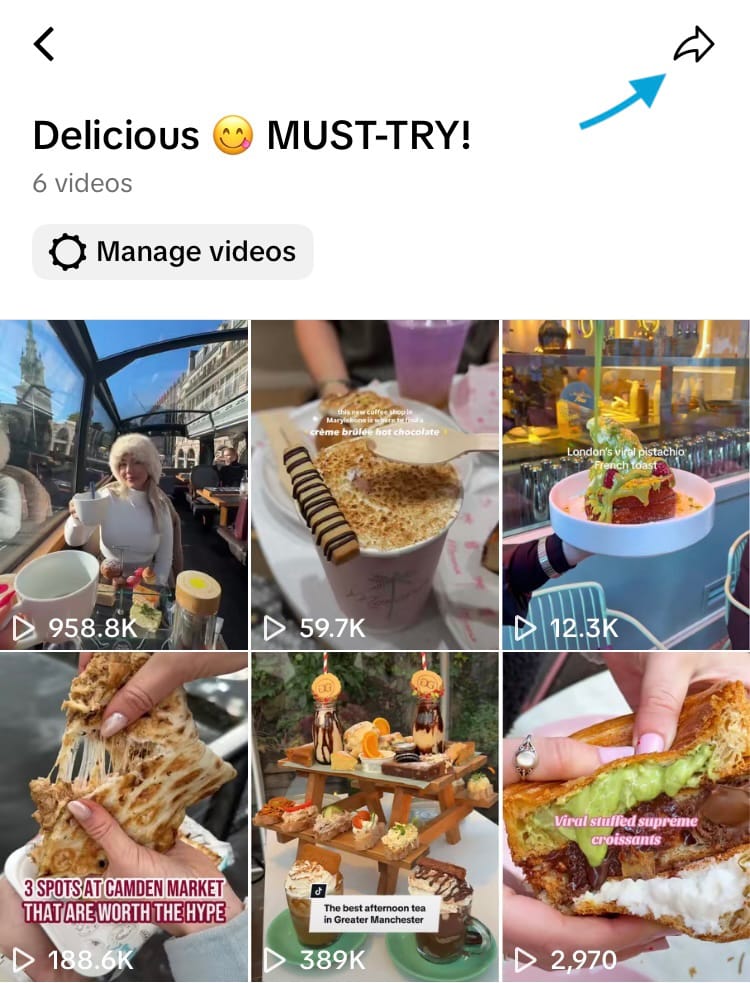
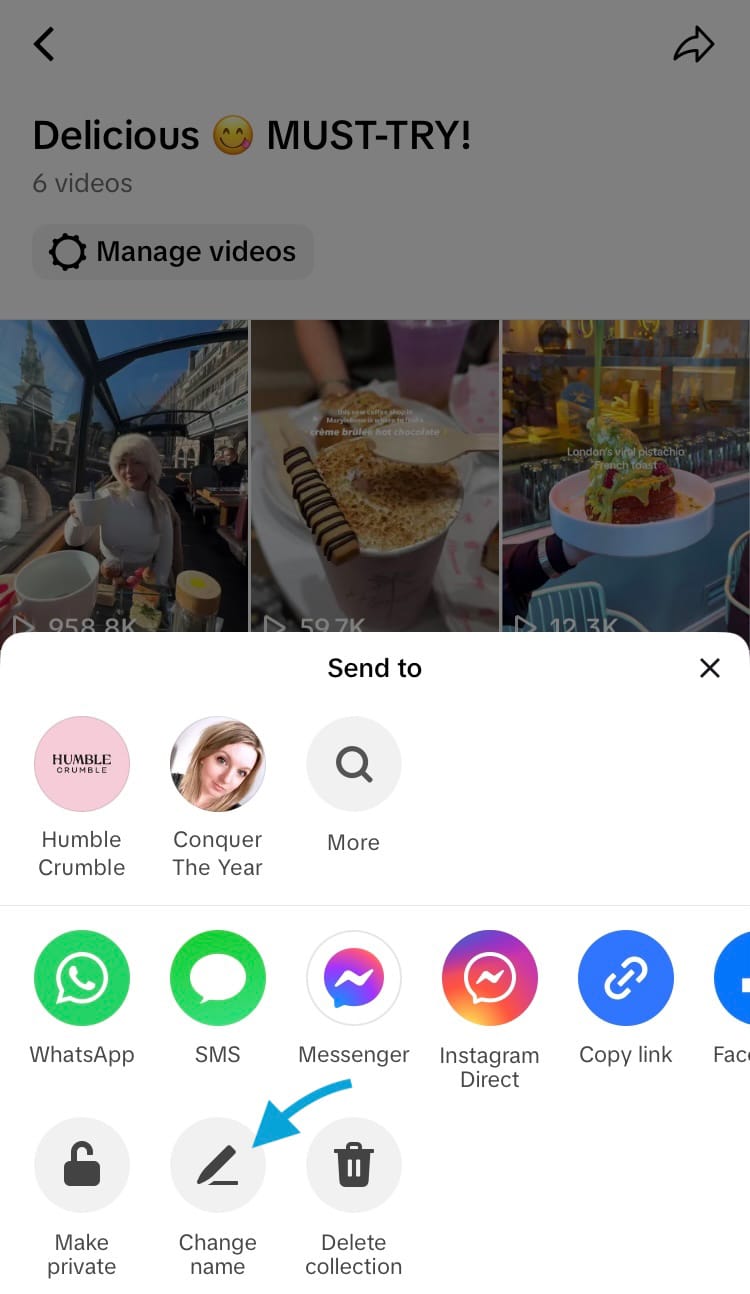
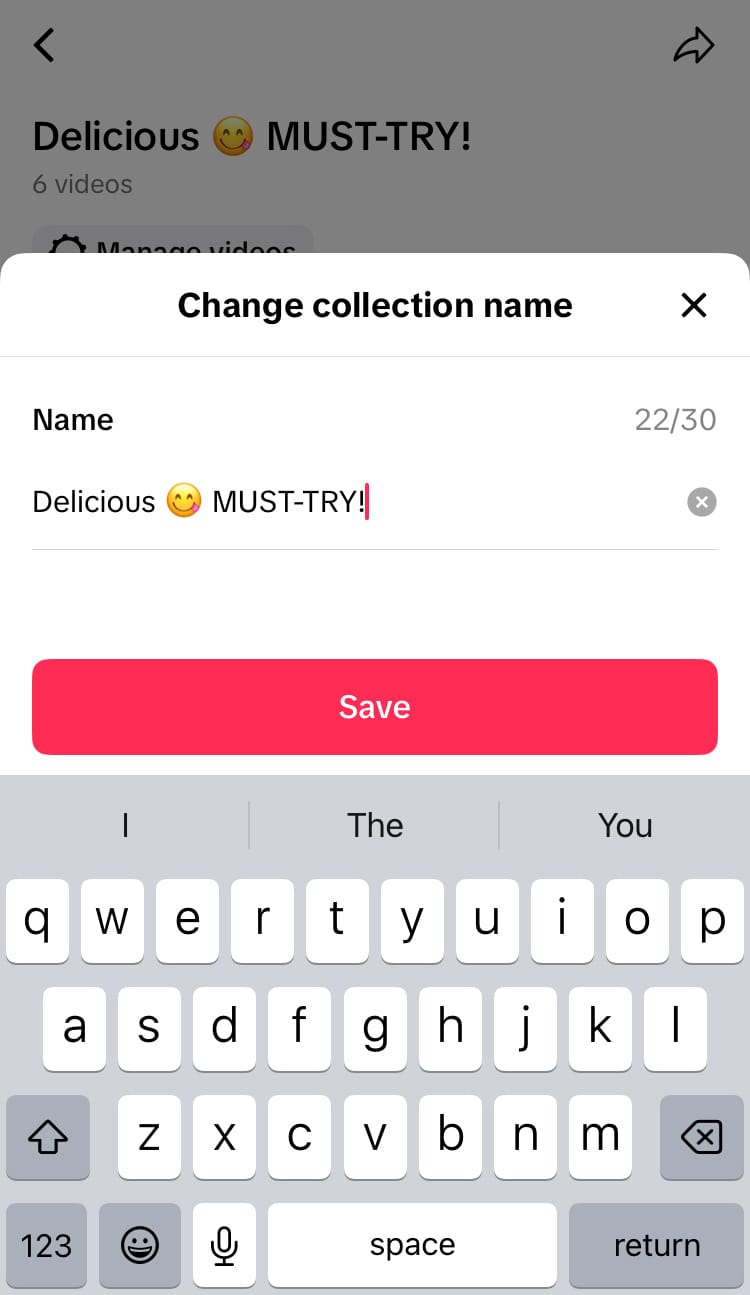
How to change the name of a TikTok collection
How to share a TikTok collection
One of the best things about creating a TikTok collection is it gives you the ability to share multiple TikTok videos in one go, which is much easier than sharing lots of pieces of content one by one. There are multiple ways to share a TikTok collection including: sending the collection to one or multiple other profiles on TikTok via messaging, sending the collection to other social media apps, emailing it, sending it via SMS, or you can copy and paste a link to the TikTok collection.
Here’s how:
- Navigate to the collections section in the favourites tab on your profile and select the collection you wish to change.
- Tap the share icon in the top right-hand corner of the screen.
- Choose an option to share your collection using the icons on the screen.
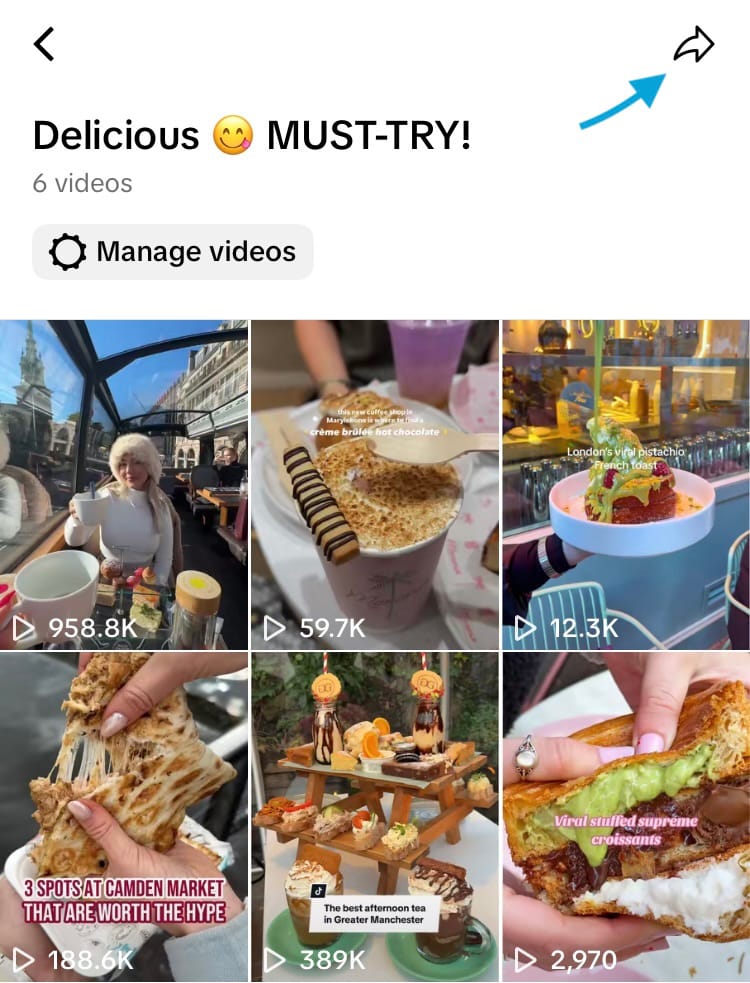
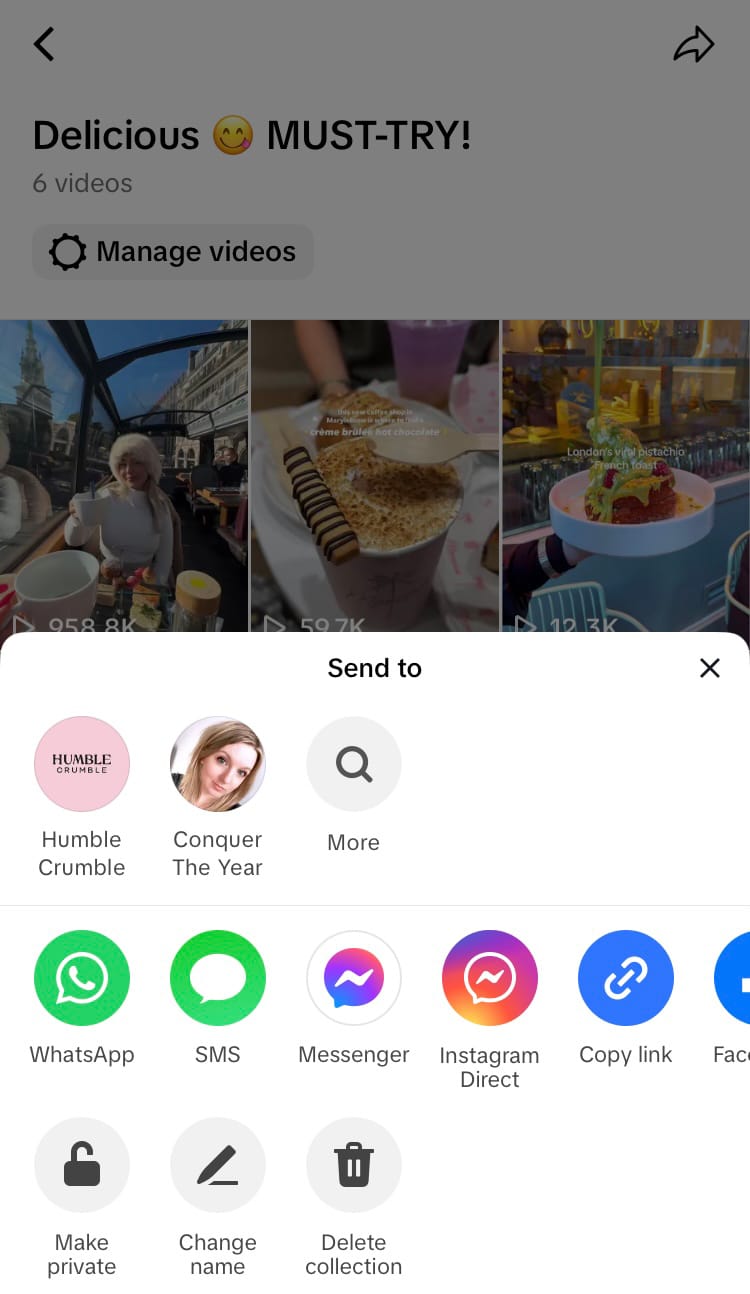
How to share a TikTok collection
How to add more content to a TikTok collection
If you missed adding a piece of content immediately to a collection, or if you want to add even more content from your favourite videos into a collection, you can do this at any time.
Here’s how:
- Navigate to the collections section in the favourites tab on your profile and select the collection you wish to change.
- Select the ‘Manage videos’ button, situated above the videos in your collection.
- Hit ‘Add videos’, which is in the same place the previous button was located.
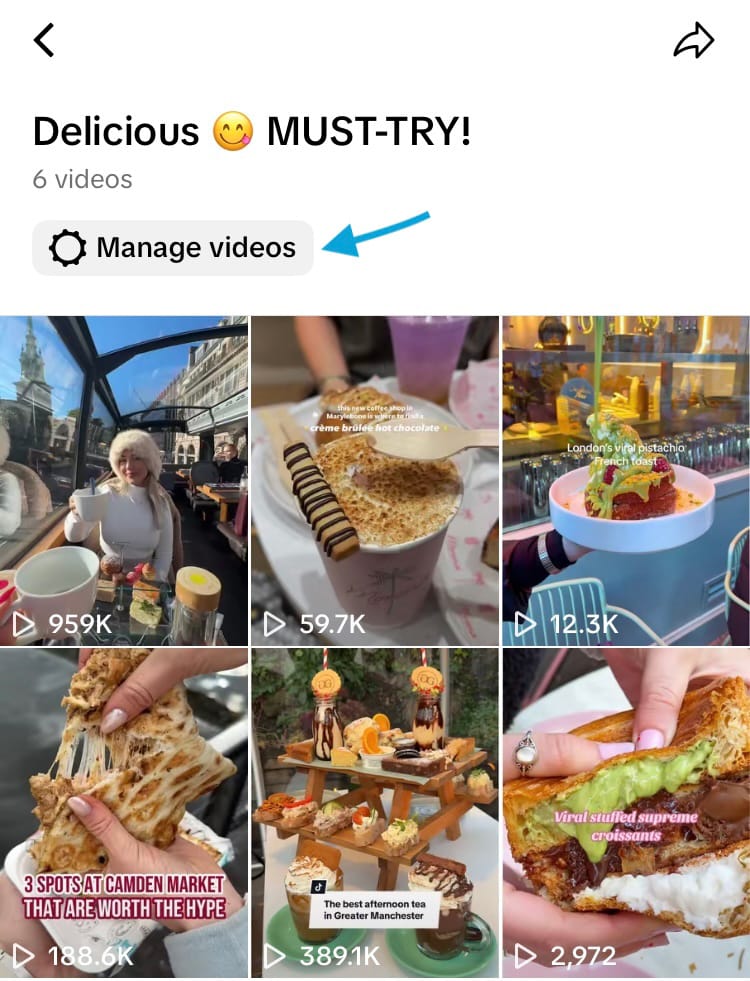
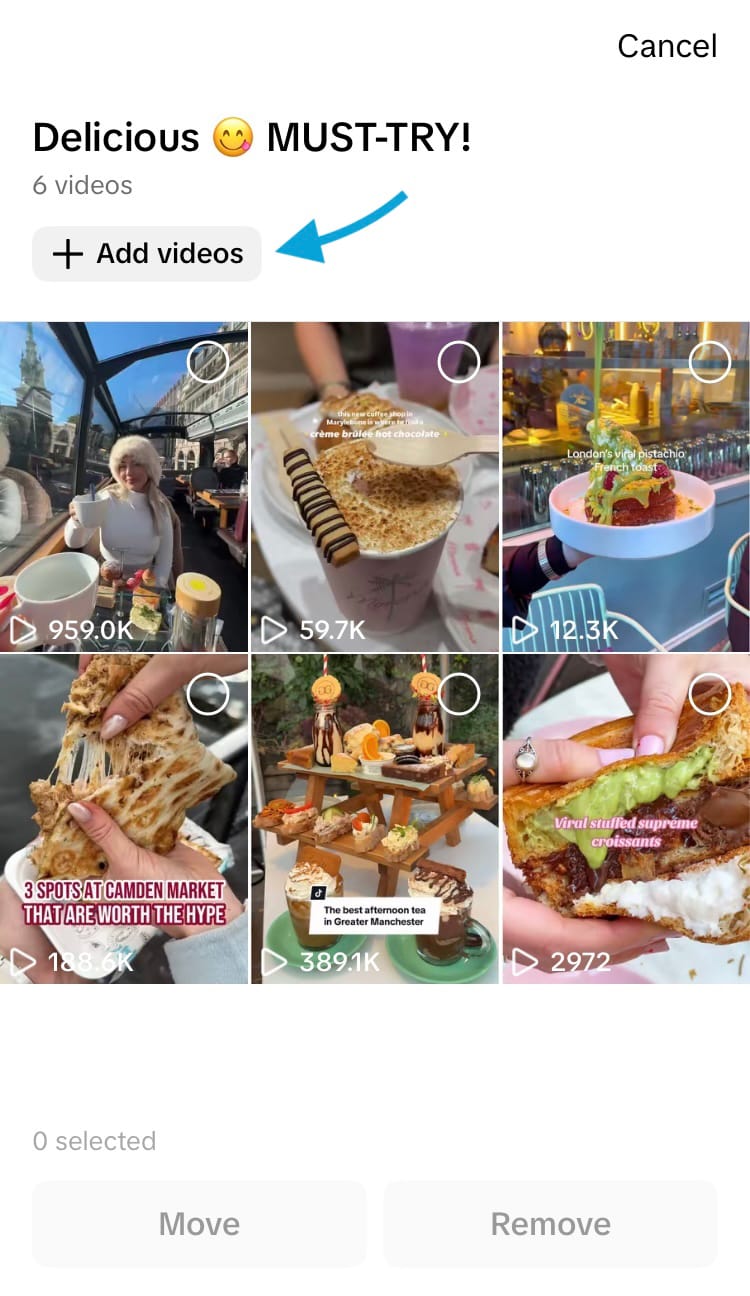
How to add more videos to a TikTok collection
- Select the videos you’d like to add to your collection by tapping the circle in the top right-hand corner of each of your desired videos.
- Hit the ‘Add videos’ button at the bottom of the screen.
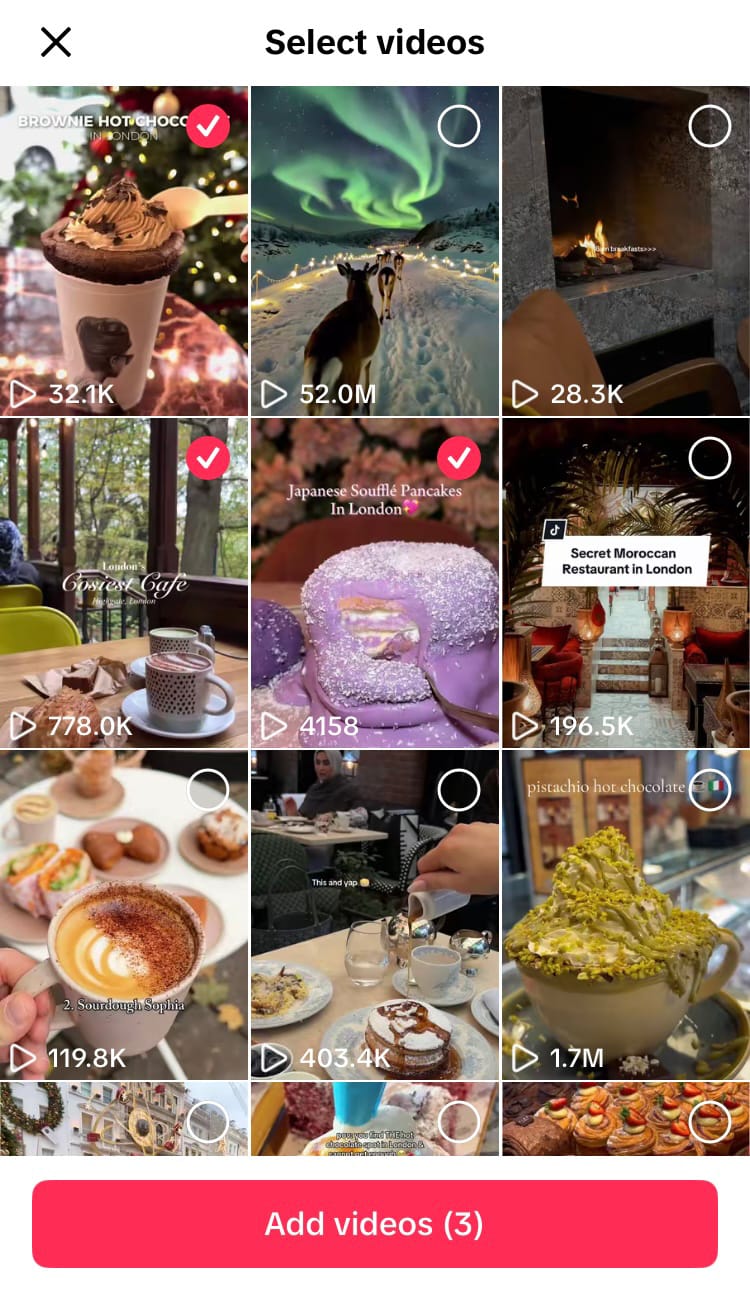
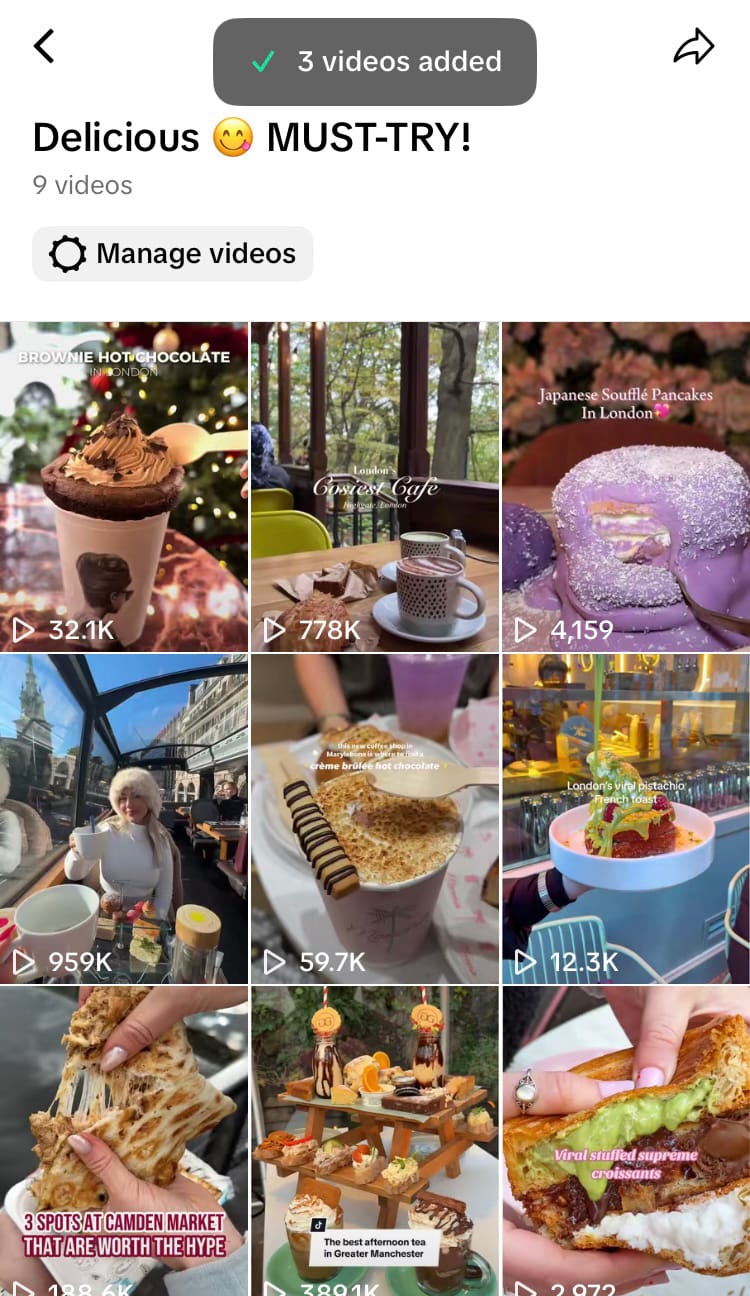
Add more videos to a TikTok collection
How to immediately add new content to a TikTok collection
As we’ve explored above, TikTok collections can be made using content that’s already been added to your favourites. However, you’ll be glad to hear that you don’t have to go through a lengthy process to add newly favourited TikTok content to a collection. With this simple guide, it’s easy to add content to a new or existing collection immediately after tapping the icon to favourite it.
Here’s how:
- Add a piece of content to your favourites by hitting the save icon on the right-hand side of the screen.
- Hit ‘Manage’ which appears in a pop-up banner at the bottom of the screen immediately after saving the content to your favourites. (If you’re not quick enough, unfavourite the content and save it again to get the banner to appear again!)
- Either create a new collection for the content to go into or add the content to an existing collection.
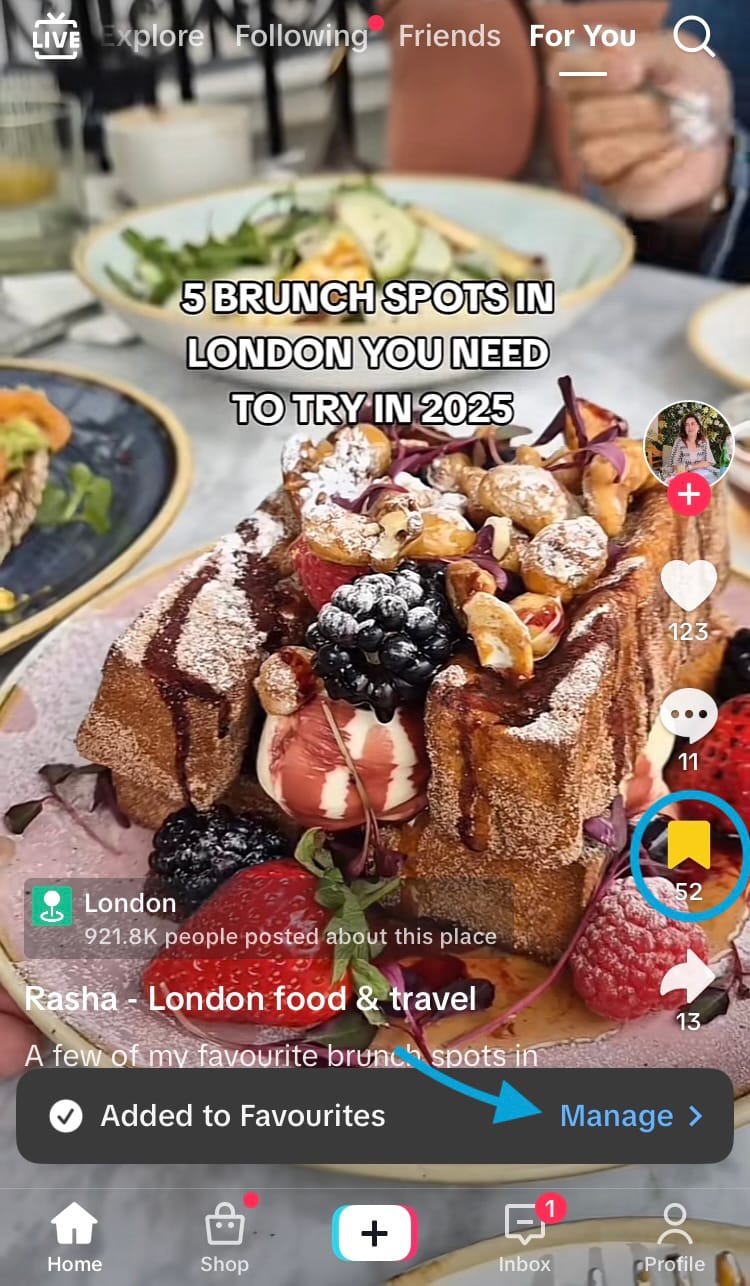
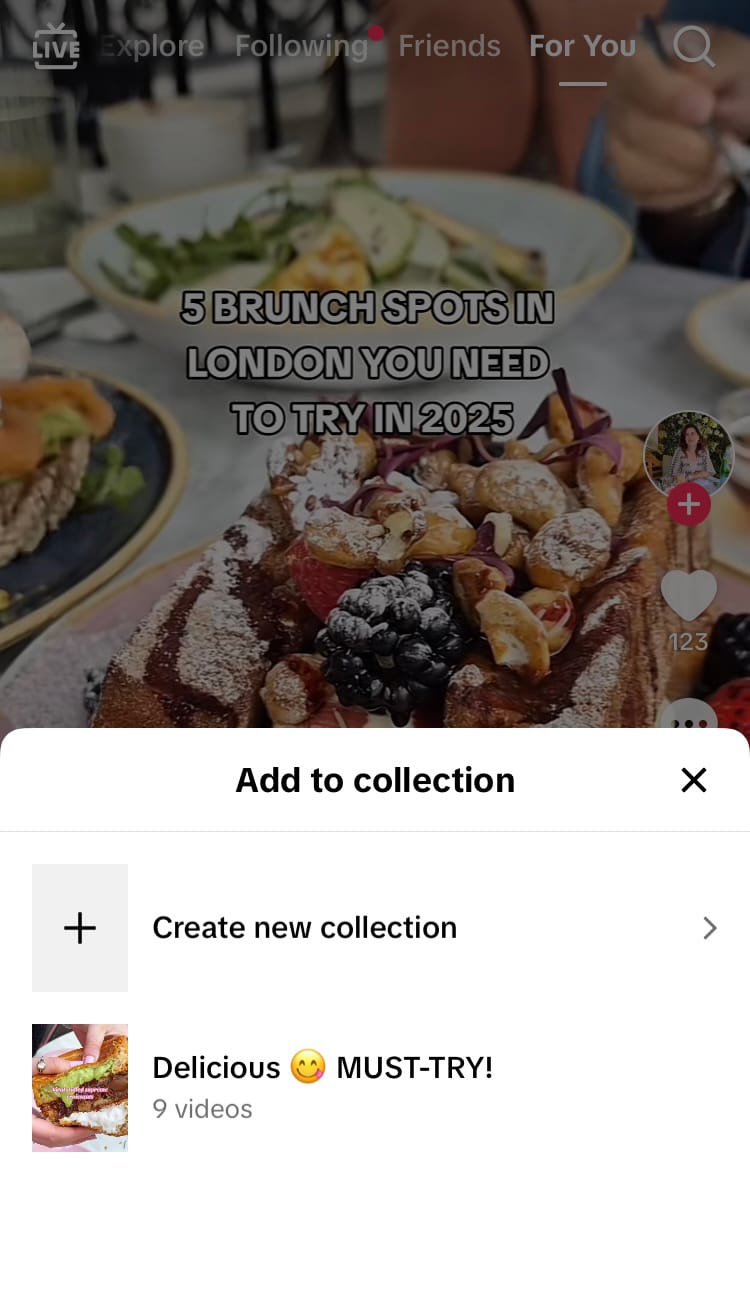
How to immediately place new favourited content into a TikTok collection
How to delete content from a TikTok collection
If you change your mind about a piece of content being in a collection, you can remove it in a few simple steps.
Here’s how:
- Navigate to the collections section in the favourites tab on your profile and select the collection you wish to change.
- Select the ‘Manage videos’ button, situated above the videos in your collection.
- Choose the videos you’d like to remove from your collection by tapping the circle in the top right-hand corner of each of your desired videos.
- Hit the ‘Remove’ button at the bottom of the screen.
- Confirm that you’d like to remove the selected videos from your TikTok collection. The videos will still be saved in your favourites.
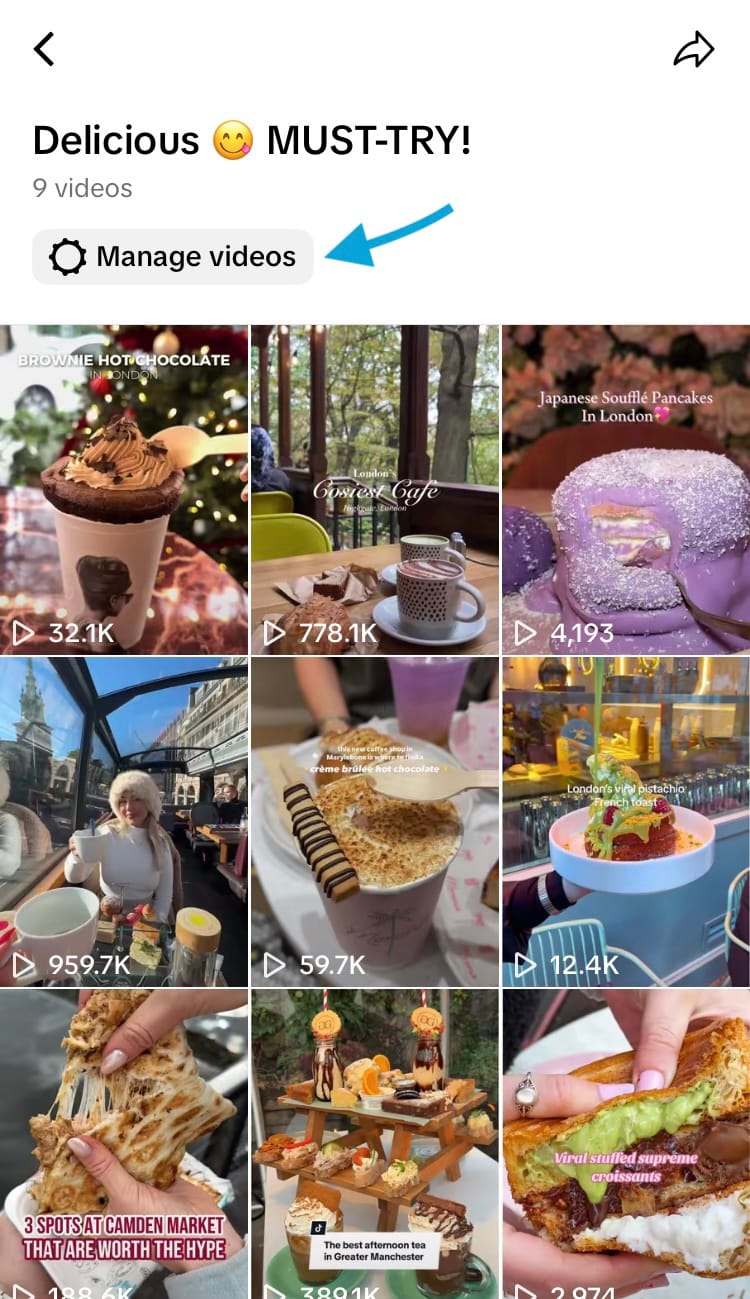
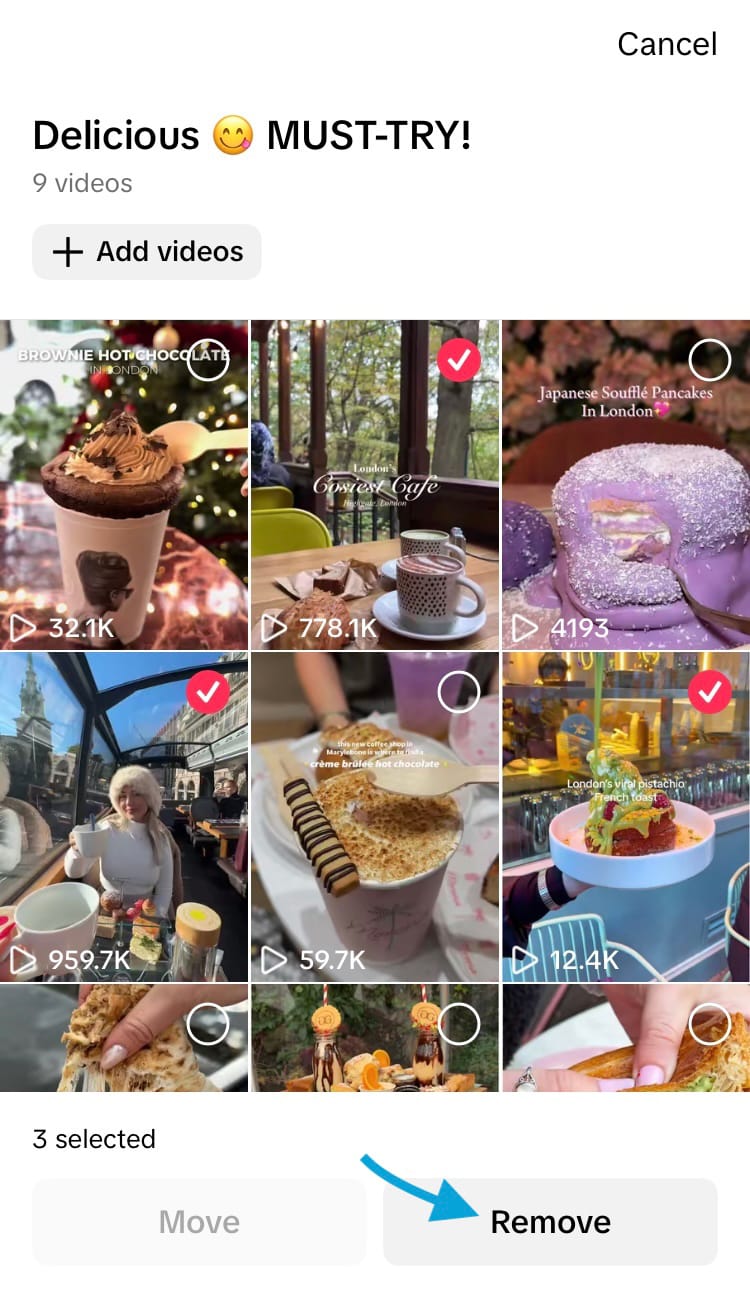
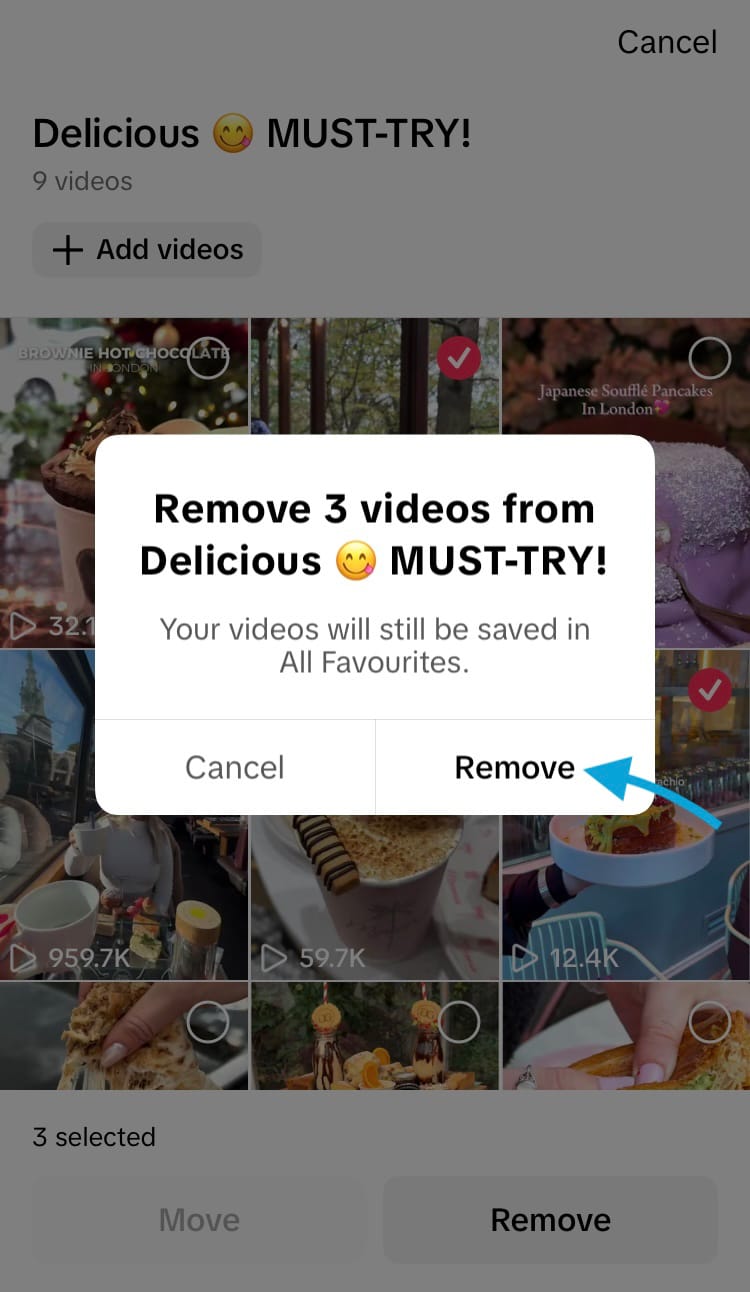
How to delete content from a TikTok collection
How to reorder content in a TikTok collection
Content is always added to the top of a collection. If you add more content to a collection, it will appear at the top of the pile. With this in mind, if you have a specific way you’d like the content in a collection to be ordered, you can plan and order the content in your collection in any way you'd like. Simply remove any content you’d like to show up first and add it back to the collection.
How to move content to a different TikTok collection
TikTok content can only be added to one collection on a profile at a time. You can’t add the same piece of content to two collections. However, you can move content from one collection to another, without having to delete the content from one collection before adding it to another. This removes a few steps, making it easier to undo mistakes, change your mind and organise your favourite videos into the collections you want. You must have created more than one collection in order to do this.
Here’s how:
- Navigate to the collections section in the favourites tab on your profile and select the collection you wish to change.
- Select the ‘Manage videos’ button, situated above the videos in your collection.
- Choose the videos you’d like to move to a different collection by tapping the circle in the top right-hand corner of each of your desired videos.
- Hit the ‘Move’ button at the bottom of the screen.
- Choose the collection you’d like the content to be put into.
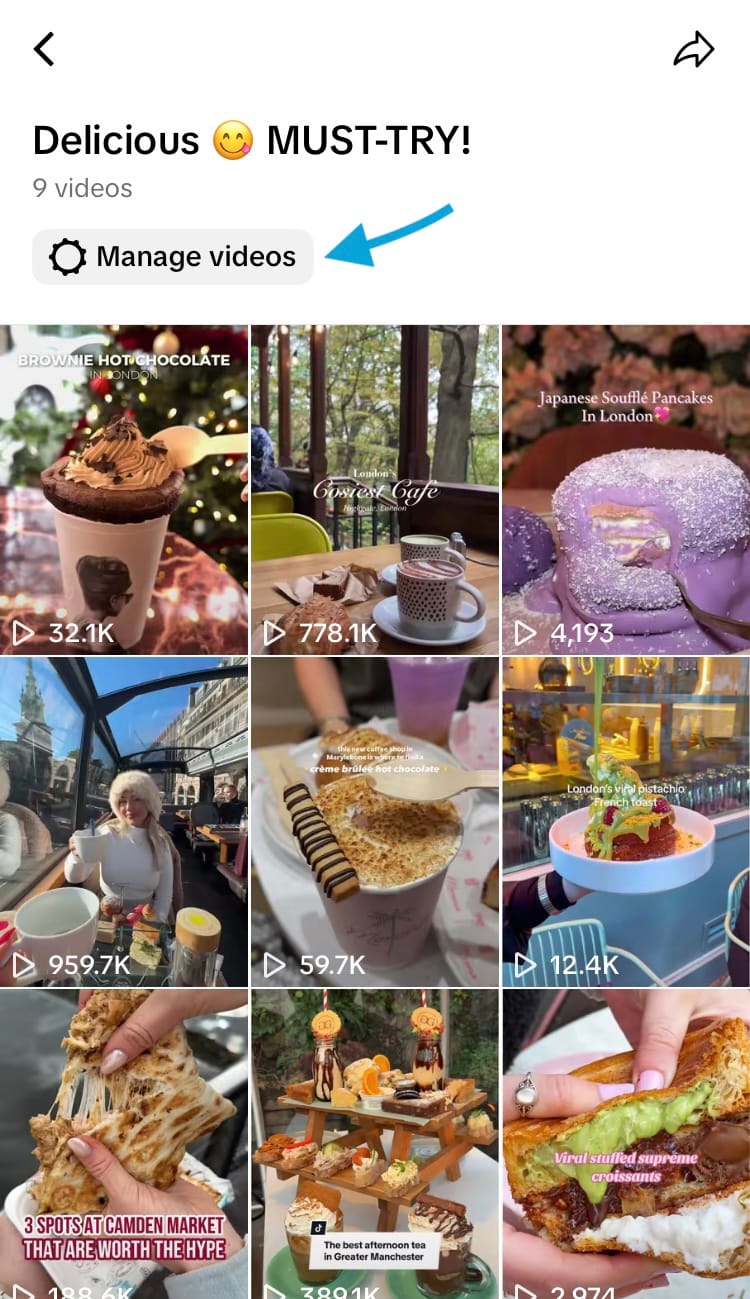
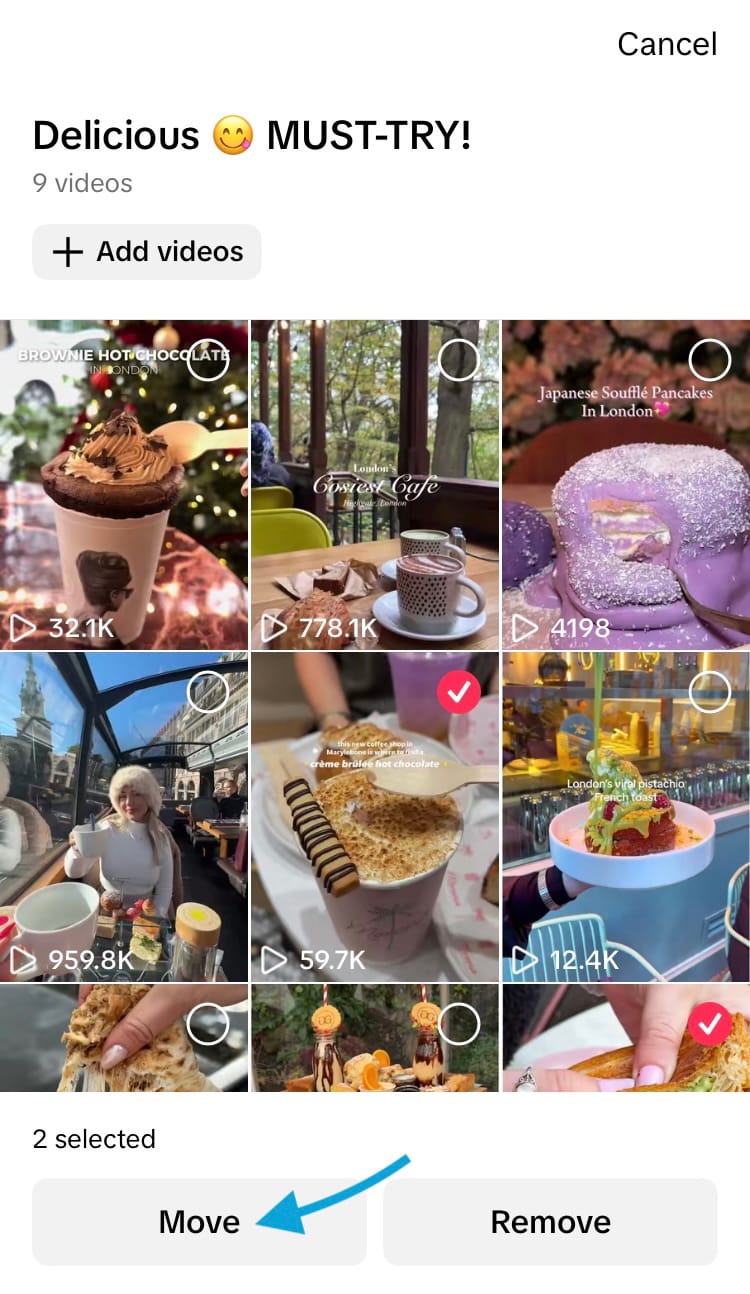
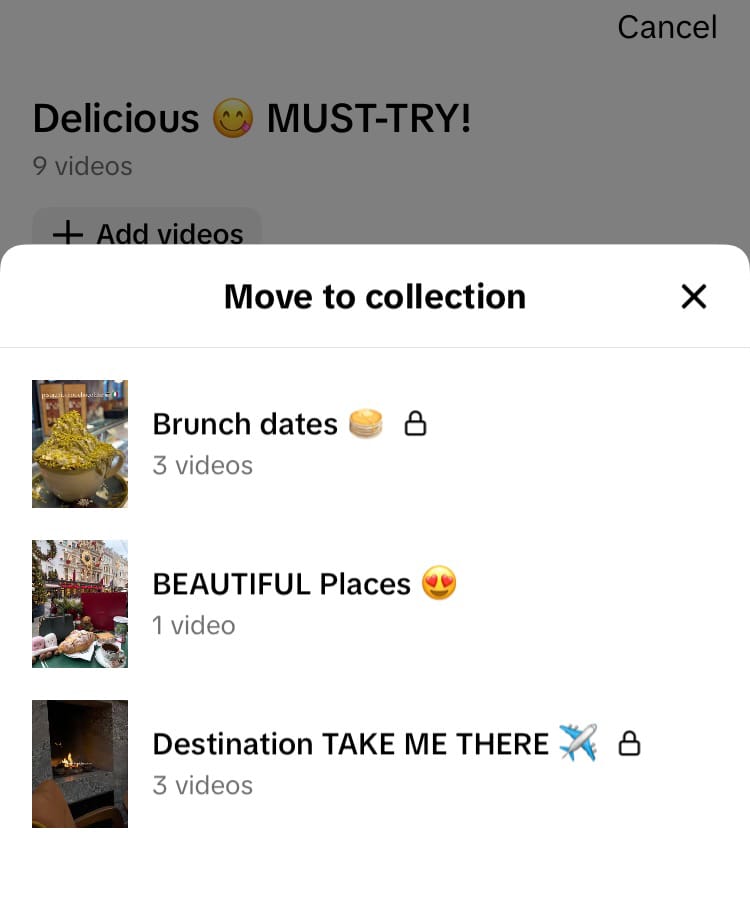
How to move content to a different TikTok collection
How to delete a TikTok collection
If you decide a TikTok collection you’ve created is no longer serving you, you can delete it with only a few taps of the screen.
Here’s how:
- Navigate to the collections section in the favourites tab on your profile and select the collection you wish to change.
- Tap the share icon in the top right-hand corner of the screen.
- Choose ‘Delete collection’ from the options at the bottom of the screen.
- Confirm that you’d like to delete your TikTok collection. The videos will still be saved in your favourites.
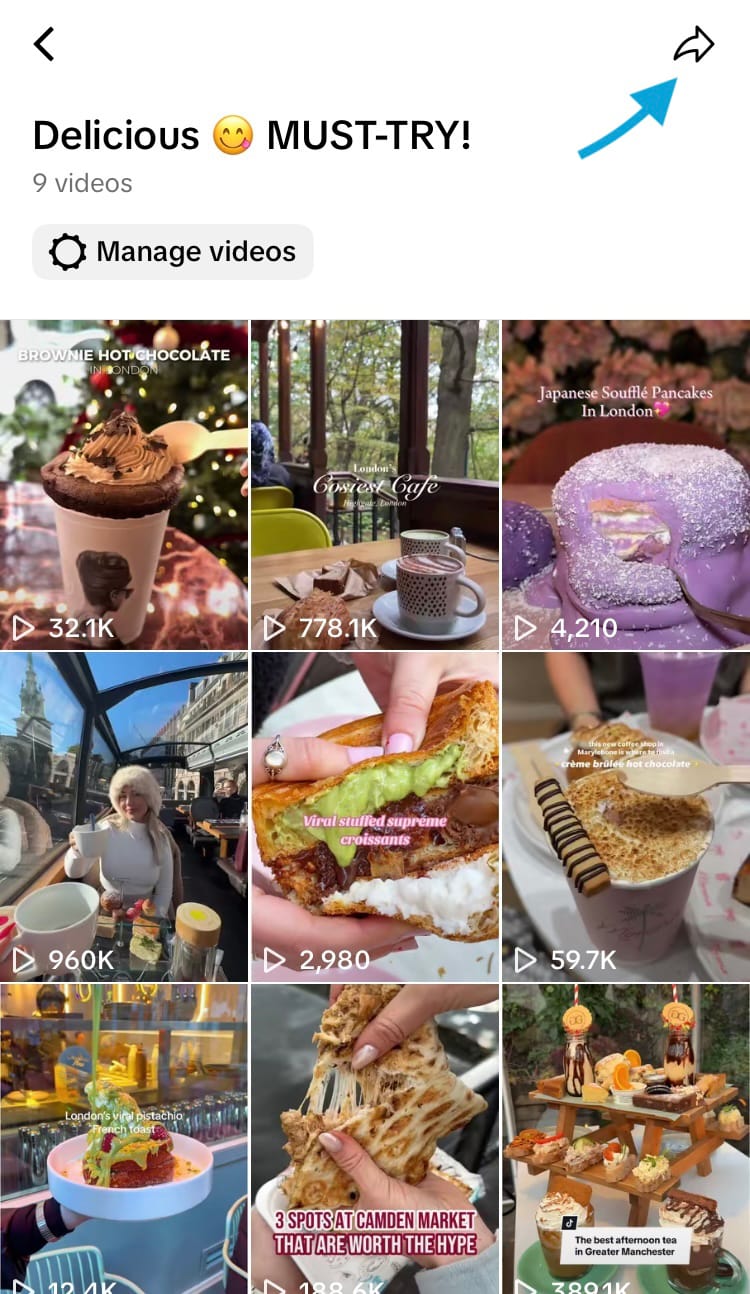
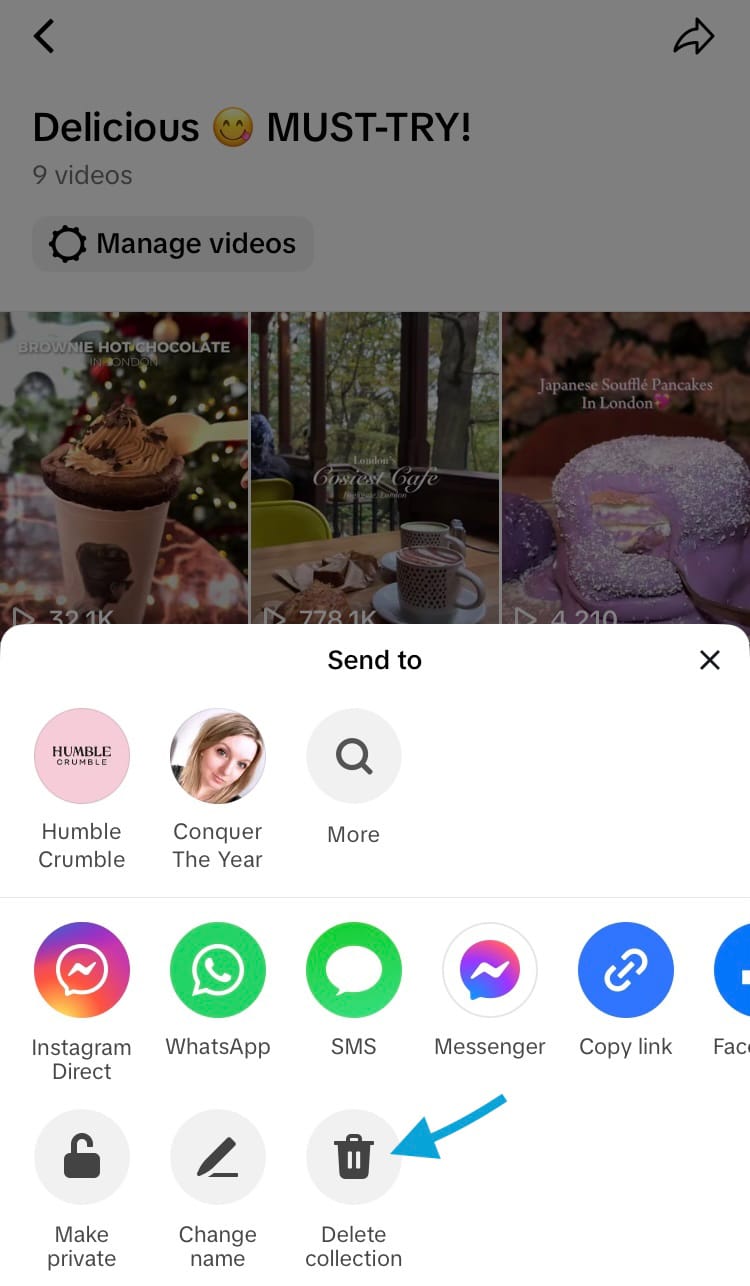
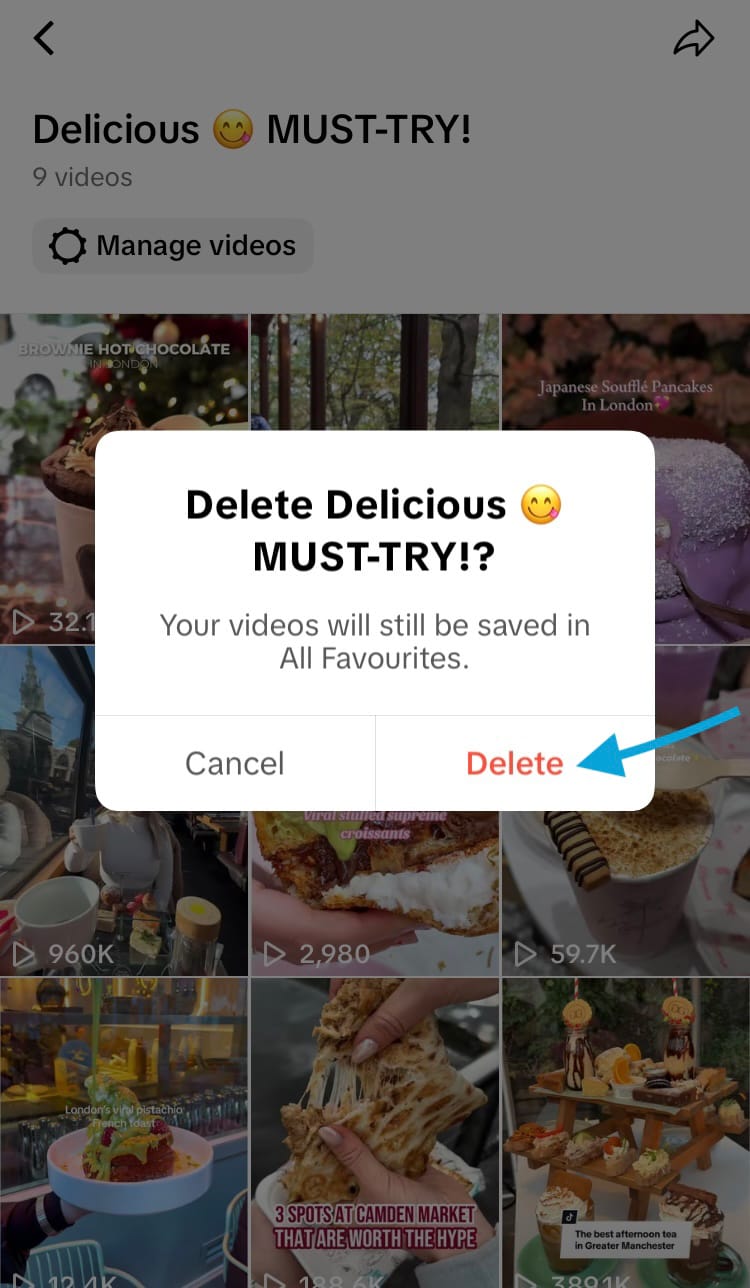
How to delete a TikTok collection
How to view other people’s TikTok collections
Making TikTok collections is only half the fun. If another profile has made its own TikTok collections, and if they’ve been set to public, you can browse and share them at will. Just head over to another profile and if they have collections or favourited videos set to public, the favourites tab will be visible. Tap the favourites tab and scroll down to find any public collections they’ve created.
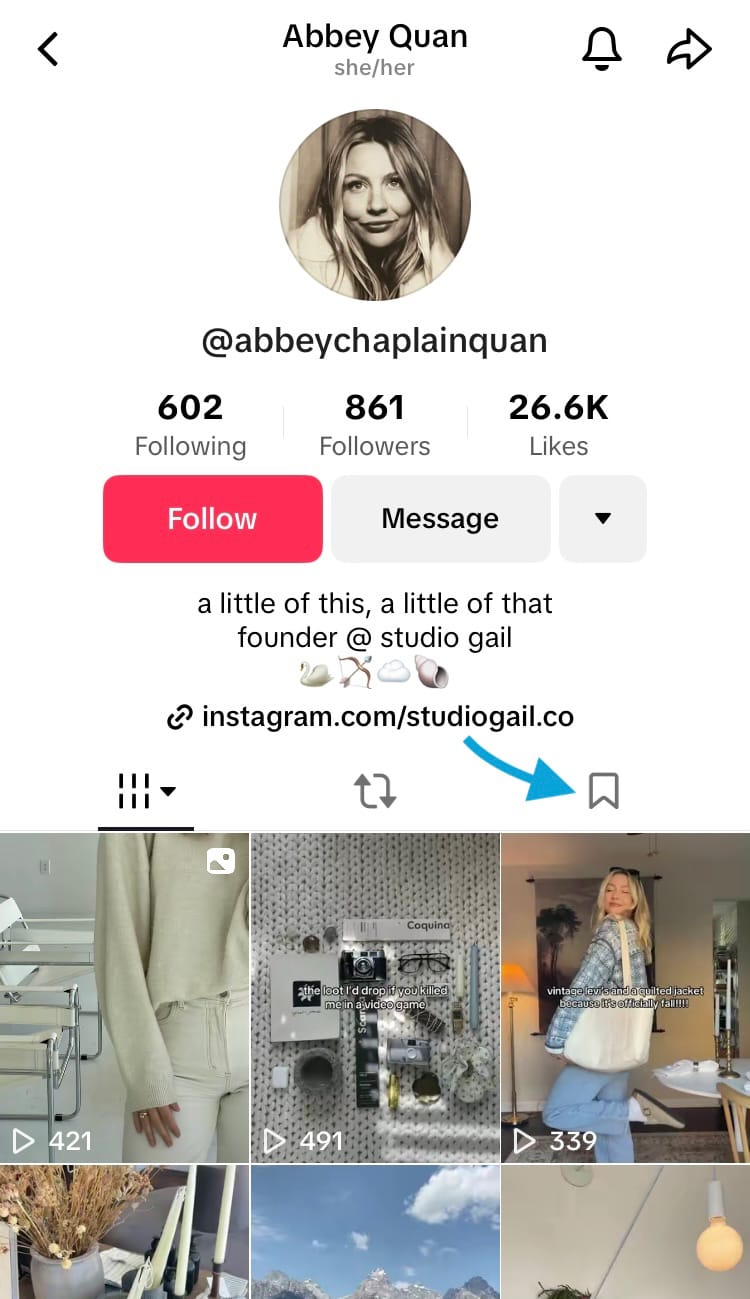
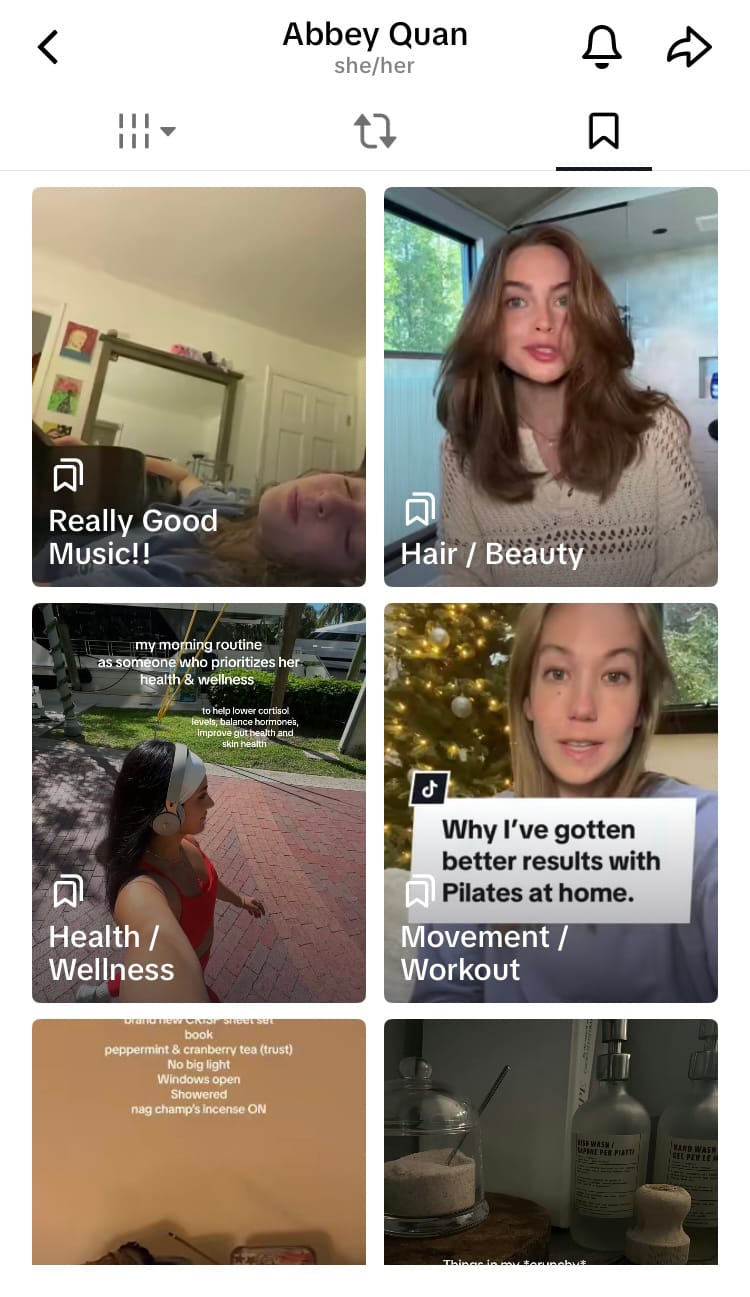
How to view TikTok collections from another profile, example: @abbeychaplainquan
If you want to create TikTok content worth saving and sharing in other people’s TikTok collections, you’ve got to know what is working for your brand, what is connecting with your audience and that your efforts aren’t resulting in little more than screaming into the void. “But, how?” I hear you ask. Check out Minter.io - the social media analytics tool for businesses and brands online. Track all the metrics you need to thrive on social media and make content that counts. Find out more here.
Start using Minter.io today!→